1. OSM Quickstart
Open Source MANO (OSM) is an ETSI-hosted open source community delivering a production-quality MANO stack for NFV, capable of consuming openly published information models, available to everyone, suitable for all VNFs, operationally significant and VIM-independent. OSM is aligned to NFV ISG information models while providing first-hand feedback based on its implementation experience.
OSM follows a regular cadence of two releases per year, alternating between Long-Term Support (LTS) releases such as Release EIGHTEEN or Release SIXTEEN (2 years support) and Standard releases (6 months support).
This release, Release EIGHTEEN, which will be an LTS release with support for 2 years, builds upon the architectural evolution of previous releases, further consolidating OSM as a cloud-native orchestrator for infrastructure, platforms, and services. This release introduces significant advancements in declarative operations, cluster management, and modular installation, reinforcing OSM’s position as a leading open-source orchestration solution.
OSM Release EIGHTEEN includes the following highlights:
Advanced Application Modelling. It introduces Applications as first-class entities using declarative, intent-driven models. Enhancements include:
Structured OKA blueprints for components, traits, and transformations.
Unified Argo Workflow for all App operations.
Support for multiple, optional KSUs per App.
New SDK for high-level, type-safe transformation scripting.
Enhanced Cluster Management. It adds OpenShift cluster support and multi-node group management for AWS clusters, improving flexibility and scalability.
New VIM Connectors. It includes a VMware vCenter plugin with VM console access, expanding IaaS support.
Modular Installation. OSM installation is now modular and customizable. Airflow and MongoDB are integrated into a unified Helm chart, creating a single all-in-one OSM helm chart that includes all components.
Service Assurance Framework Updates. Legacy POL and PLA modules have been removed, and MON module has been simplified to retain only the dashboarder, aligning with long-term Service Assurance (SA) strategy.
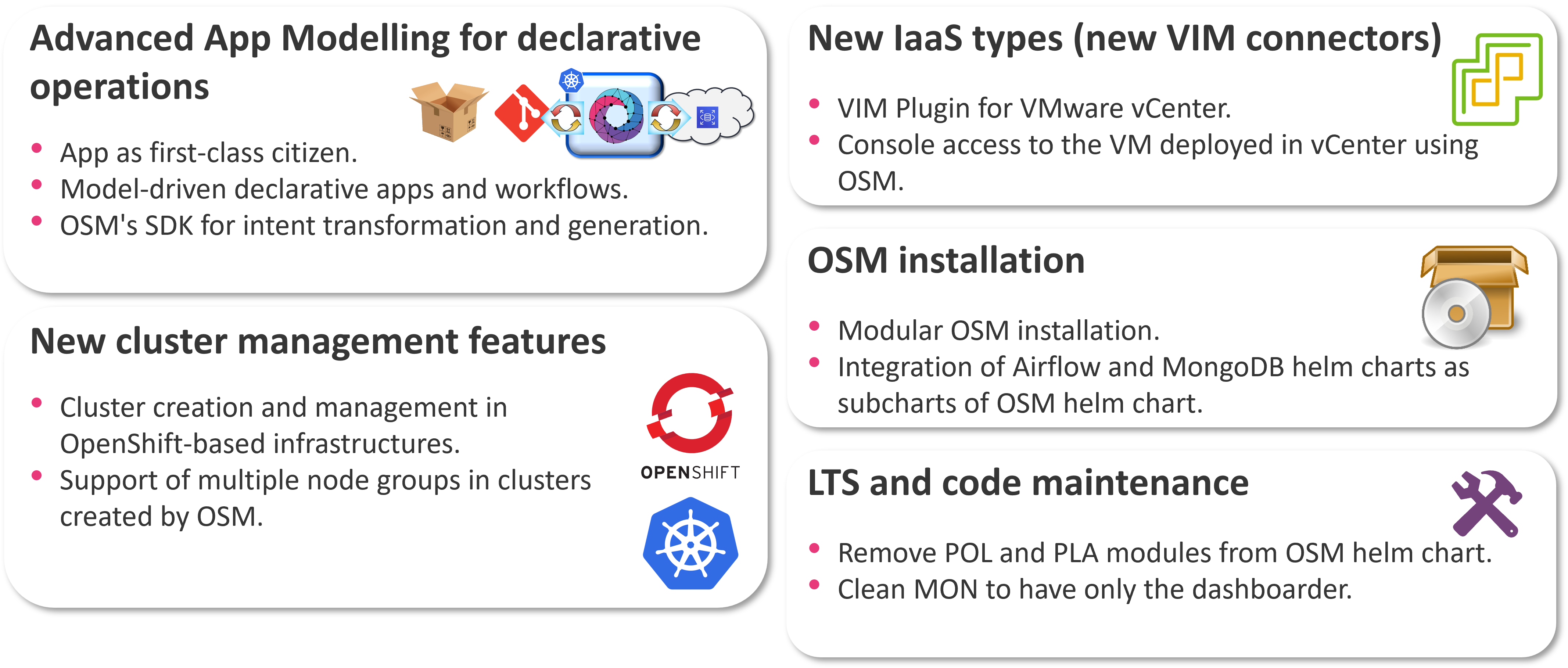
1.1. OSM in practice
OSM Release SEVENTEEN Webinar:
Cluster management in Openshift-based infrastructures:
1.2. Assumptions about interaction with VIMs and VNFs
The following figure illustrates OSM interaction with VIMs and VNFs:
OSM talks to the VIM for the deployment of VNFs and VLs connecting them
OSM talks to the VNFs deployed in a VIM to run day-0, day-1 and day-2 configuration primitives.
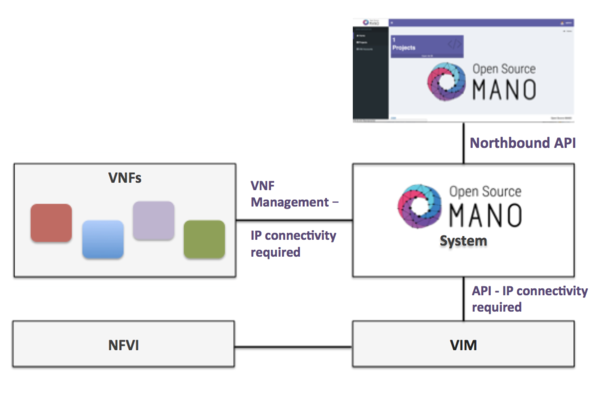
In order for OSM to work, it is assumed that:
Each VIM has an API endpoint reachable from OSM
Each VIM has a so called management network which provides IP address to VNFs
That management network is reachable from OSM
1.3. Installing OSM
1.3.1. Default installation procedure
All you need to run OSM is a single server or VM with the following requirements:
RECOMMENDED: 4 CPUs, 16 GB RAM, 80GB disk and a single interface with Internet access
Base image: Ubuntu22.04
Once you have prepared the host with the previous requirements, all you need to do is:
wget https://osm-download.etsi.org/ftp/osm-18.0-eighteen/install_osm.sh
chmod +x install_osm.sh
./install_osm.sh
This will install a standalone Kubernetes on a single host, and OSM on top of it.
TIP: In order to facilitate potential trobleshooting later, it is recommended to save the full log of your installation process:
wget https://osm-download.etsi.org/ftp/osm-18.0-eighteen/install_osm.sh
chmod +x install_osm.sh
./install_osm.sh 2>&1 | tee osm_install_log.txt
You will be asked if you want to proceed with the installation and configuration of LXD, juju, docker CE and the initialization of a local docker swarm, as pre-requirements. Please answer “y”.
For other special installation options, please refer to the specific chapter on installation options.
1.3.2. Checking your installation
After some time, you will get a fresh OSM installation with its latest, pre-built docker images which are built daily. You can access to the UI in the following URL (user:admin, password: admin): http://<YOUR_IP>.nip.io, replacing <YOUR_IP> by the IP address of your host.
You can check the ingress endpoint of the UI with the following command:
export OSM_GUI_URL=$(kubectl get -n osm -o jsonpath="{.spec.rules[0].host}" ingress ngui-ingress)
echo "OSM UI: $OSM_GUI_URL"
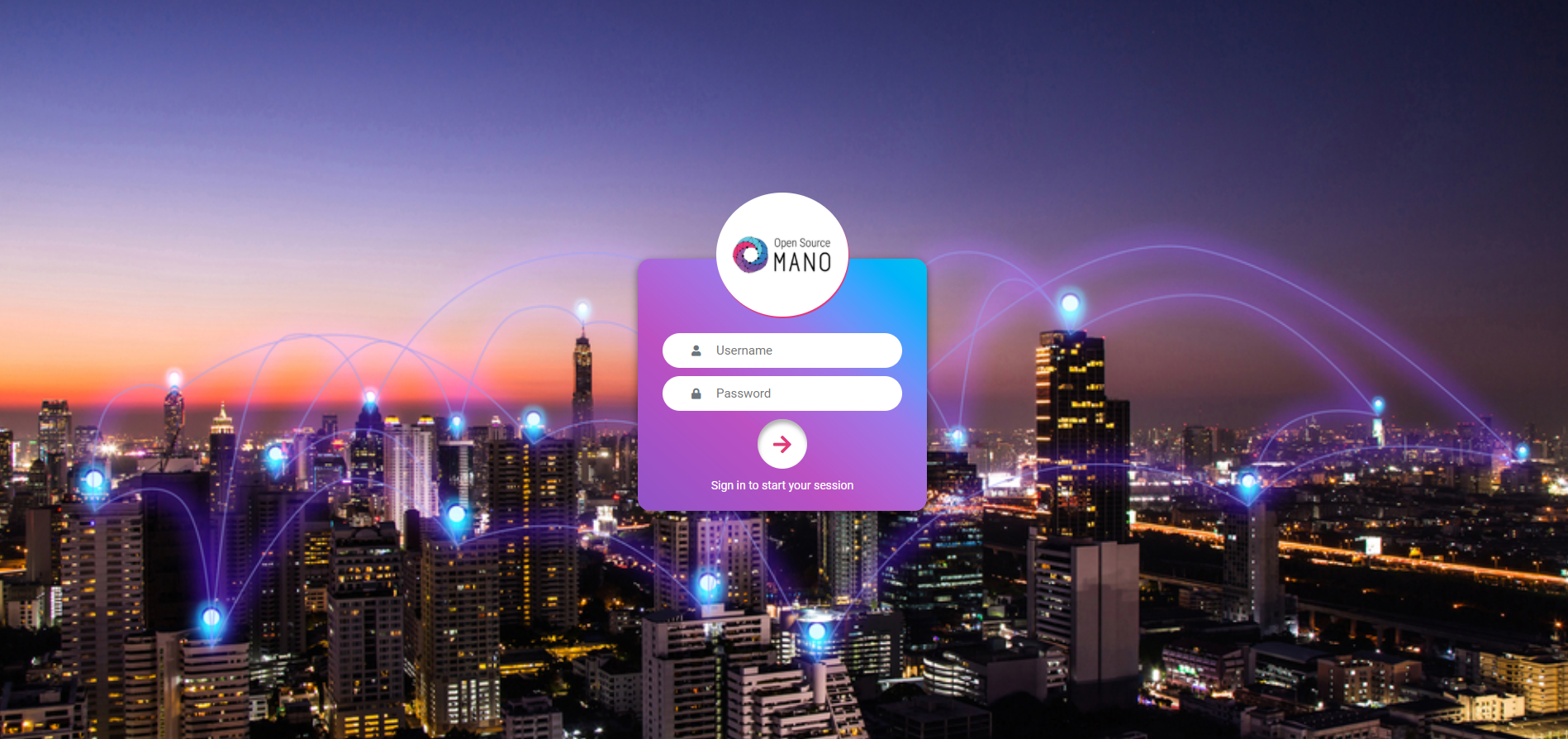
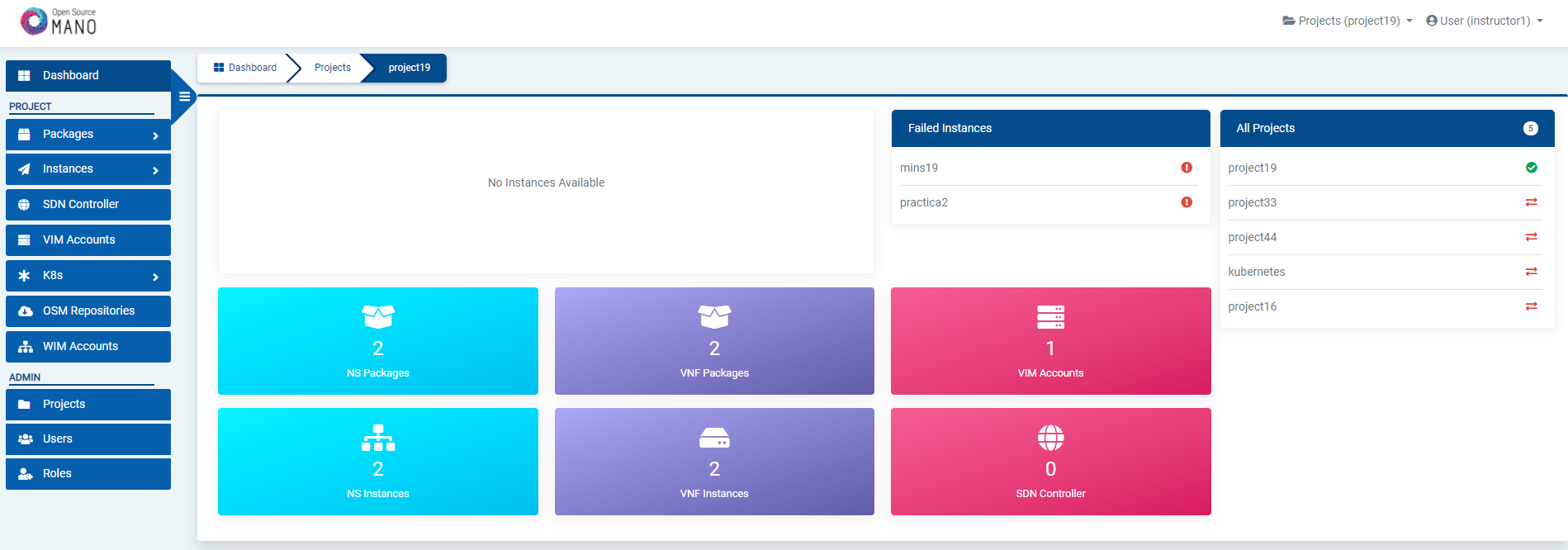
As a result of the installation, different K8s objects (deployments, statefulsets, etc.) created in the host. You can check the status by running the following commands:
kubectl get all -n osm
kubectl get ingress -n osm
To check the logs of any container:
kubectl logs -n osm deployments/lcm # for LCM
kubectl logs -n osm deployments/ng-ui # for NG-UI
kubectl logs -n osm deployments/mon # for MON
kubectl logs -n osm deployments/nbi # for NBI
kubectl logs -n osm deployments/pol # for POL
kubectl logs -n osm deployments/ro # for RO
kubectl logs -n osm deployments/keystone # for Keystone
kubectl logs -n osm deployments/grafana # for Grafana
kubectl logs -n osm statefulset/kafka # for Kafka
kubectl logs -n osm statefulset/mongodb-k8s # for MongoDB
kubectl logs -n osm statefulset/mysql # for Mysql
kubectl logs -n osm statefulset/prometheus # for Prometheus
kubectl logs -n osm statefulset/zookeeper # for Zookeeper
Finally, if you used the option --k8s_monitor to install an add-on to monitor the K8s cluster and OSM, you can check the status in this way.
kubectl get all -n monitoring
OSM client, a python-based CLI for OSM, will be available as well in the host machine. Via the OSM client, you can manage descriptors, NS and VIM complete lifecycle. Make sure that the environment variable OSM_HOSTNAME is properly set pointing to the ingress endpoint of OSM NBI.
export OSM_HOSTNAME=$(kubectl get -n osm -o jsonpath="{.spec.rules[0].host}" ingress nbi-ingress)
echo "OSM_HOSTNAME (for osm client): $OSM_HOSTNAME"
osm --help
1.4. Adding VIM accounts
Before proceeding, make sure that you have a site with a VIM configured to run with OSM. Different kinds of VIMs are currently supported by OSM:
OpenStack. Check the following link to learn how to configure OpenStack to be used by OSM: Openstack configuration
Microsoft Azure Check the following link to learn how to configure Microsoft Azure to be used by OSM: Configuring Microsoft Azure for OSM
Google Cloud Platform (GCP) Check the following link to learn how to configure Google Cloud Platform to be used by OSM: Configuring Google Cloud Platform for OSM
Amazon Web Services (AWS). Check the following link to learn how to configure AWS (EC2 and Virtual Private Cloud) to be used by OSM: Configuring AWS for OSM
VMware vCloud Director. Check the following link to learn how to configure VMware VCD to be used by OSM: Configuring VMware vCloud Director
OpenVIM. Check the following link to know how to install and use openvim for OSM: OpenVIM installation. OpenVIM must run in ‘normal’ mode (not test or fake) to have real virtual machines reachable from OSM.
OSM can manage external SDN controllers to perform the dataplane underlay network connectivity on behalf of the VIM. See EPA and SDN assist
1.4.1. Adding VIMs through OSM client
1.4.1.1. Openstack site
Execute the following command, using the appropriate parameters (e.g. site name: “openstack-site”, IP address: 10.10.10.11, VIM tenant: “admin”, user: “admin”, password: “userpwd”)
osm vim-create --name openstack-site --user admin --password userpwd \
--auth_url http://10.10.10.11:5000/v2.0 --tenant admin --account_type openstack
For advanced options, please refer to the OpenStack Setup Guide.
1.4.1.2. VMware Integrated Openstack (VIO) site
Execute the following command, using the appropriate parameters (e.g. site name: “openstack-site-vio4”, IP address: 10.10.10.12, VIM tenant: admin, user: admin, password: passwd)
osm vim-create --name VIO --user admin --password passwd --auth_url https://10.10.10.12:5000/v3 --tenant admin \
--account_type openstack --config '{use_floating_ip: True, insecure: true, vim_type: VIO, APIversion: v3.3,
dataplane_physical_net: dvs-46, "use_internal_endpoint":true,"dataplane_net_vlan_range":["31-35","37-39"]}'
With respect to Openstack, the additional configuration for VIO is the following:
vim_type: Set to “VIO” to use VMware Integrated openstack as VIM
use_internal_endpoint: When true it allows use of private API endpoints
dataplane_physical_net: The configured network_vlan_ranges at neutron for the SRIOV (binding direct) and passthrough (binding direct-physical) networks, e.g. ‘physnet_sriov’ in the above configuration. In case of VMware Integrated Openstack (VIO) provide moref ID of distributed virtual switch, e.g ‘dvs-46’ in above configuration.
dataplane_net_vlan_range: In case of VMware Integrated Openstack (VIO) provide vlan ranges for the SRIOV (binding direct) networks in format [’start_ID - end_ID’]
For common options, you may refer to the general OpenStack Setup Guide.
1.4.1.3. Amazon Web Services (AWS) site
Execute the following command, using the appropriate parameters (e.g. site name: “aws-site”, VIM tenant: “admin”, user: “XXX”, password: “YYY”)
osm vim-create --name aws-site --user XXX --password YYY --auth_url https://aws.amazon.com --tenant admin \
--account_type aws --config '{region_name: eu-central-1, flavor_info: {t2.nano: {cpus: 1, disk: 100, ram: 512},
t2.micro: {cpus: 1, disk: 100, ram: 1024}, t2.small: {cpus: 1, disk: 100, ram: 2048},
m1.small: {cpus: 1, disk: 160, ram: 1741}}}'
For advanced options, please refer to the Configuring AWS for OSM.
1.4.1.4. Microsoft Azure
Execute the following command, using the appropiate parameters (e.g
azure_client_id: ‘XXX’,azure_secret: ‘YYY’,azure_tenant: ‘tenantid’,azure_subscription_id: ‘ZZZ’, regular expression of the flavors that will be used:flavors_pattern:’^Basic’)
osm vim-create --name azure --account_type azure --auth_url http://www.azure.com --tenant "tenantid"
--user "XXX" --password "azurepwd" --description "AZURE site"
--config "{region_name: westeurope, resource_group: 'osmRG', subscription_id: 'azuresubs',
vnet_name: 'osm_vnet', flavors_pattern: 'flavors_regex'}"
For advanced options, please refer to the Microsoft Azure setup guide.
1.4.1.5. OpenVIM site
Execute the following command, using the appropriate parameters (e.g. site name: “openvim-site”, IP address: 10.10.10.10, VIM tenant: “osm”)
osm vim-create --name openvim-site --auth_url http://10.10.10.10:9080/openvim --account_type openvim \
--description "Openvim site" --tenant osm --user dummy --password dummy
1.4.1.6. VMware vCloud Director site
Execute the following command, using the appropriate parameters (e.g. site name: “vmware-site”, IP address: 10.10.10.12, VIM tenant: “vmware-tenant”, user: “osm”, password: “osm4u”, admin user: “admin”, admin password: “adminpwd”, organization: “orgVDC”)
osm vim-create --name vmware-site --user osm --password osm4u --auth_url https://10.10.10.12 \
--tenant vmware-tenant --account_type vmware \
--config '{admin_username: user, admin_password: passwd, orgname: organization, nsx_manager: "http://10.10.10.12",
nsx_user: user, nsx_password: userpwd,"vcenter_port": port, "vcenter_user":user, "vcenter_password":password,
"vcenter_ip": 10.10.10.14}'
For advanced options, please refer to the Configuring VMware vCloud Director.
1.4.2. Adding VIMs through GUI
Just access the VIM Accounts tab, click the New VIM button and fill the parameters accordingly.
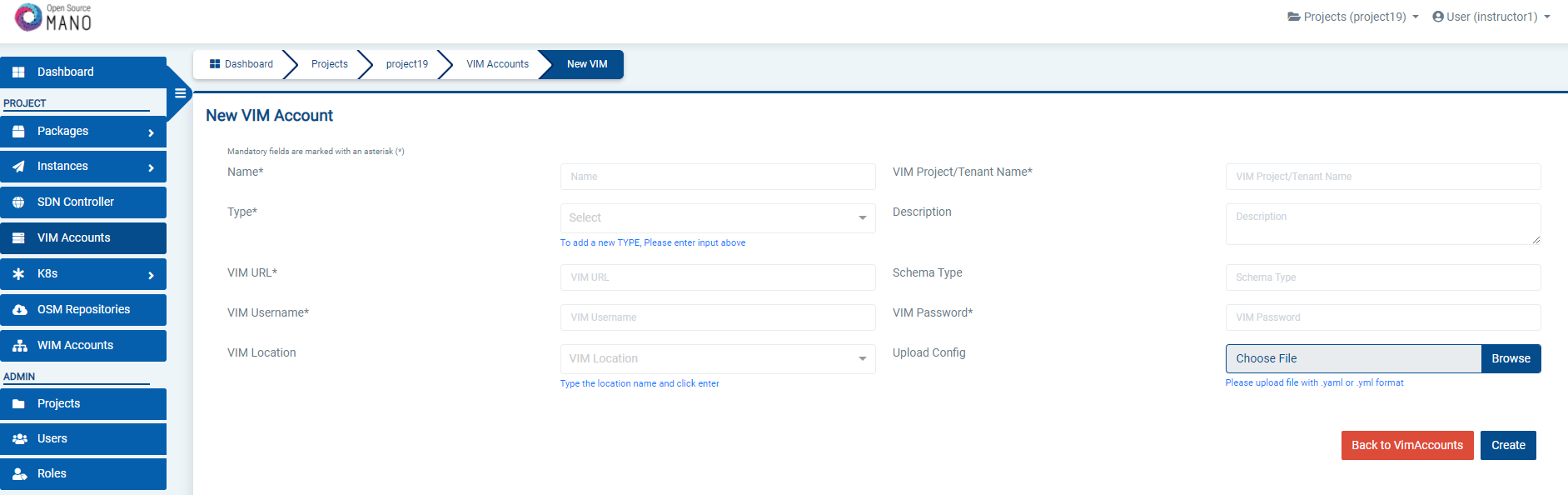
1.5. Deploying your first Network Service
Before going on, get the required NF and NS packages from Gitlab osm-packages repository.
1.5.1. Onboarding a VNF
The onboarding of a VNF in OSM involves preparing and adding the corresponding VNF package to the system. This process also assumes, as a pre-condition, that the corresponding VM images are available in the VIM(s) where it will be instantiated.
1.5.1.1. Uploading VM image(s) to the VIM(s)
In this example, only a vanilla Ubuntu20.04 image is needed. It can be obtained from the following link: https://cloud-images.ubuntu.com/focal/current/focal-server-cloudimg-amd64.img
It will be required to upload the image into the VIM. Instructions differ from one VIM to another (please check the reference of your type of VIM).
For instance, this is the OpenStack command for uploading images:
openstack image create --file="./focal-server-cloudimg-amd64.img" --container-format=bare --disk-format=qcow2 ubuntu20.04
1.5.1.2. Onboarding a VNF Package
From the UI:
Go to ‘VNF Packages’ on the ‘Packages’ menu to the left
Drag and drop the VNF package file
hackfest_basic_vnf.tar.gzin the importing area.

From OSM client:
osm nfpkg-create hackfest_basic_vnf.tar.gz
osm nfpkg-list
1.5.2. Onboarding a NS Package
From the UI:
Go to ‘NS Packages’ on the ‘Packages’ menu to the left
Drag and drop the NS package file
hackfest_basic_ns.tar.gzin the importing area.
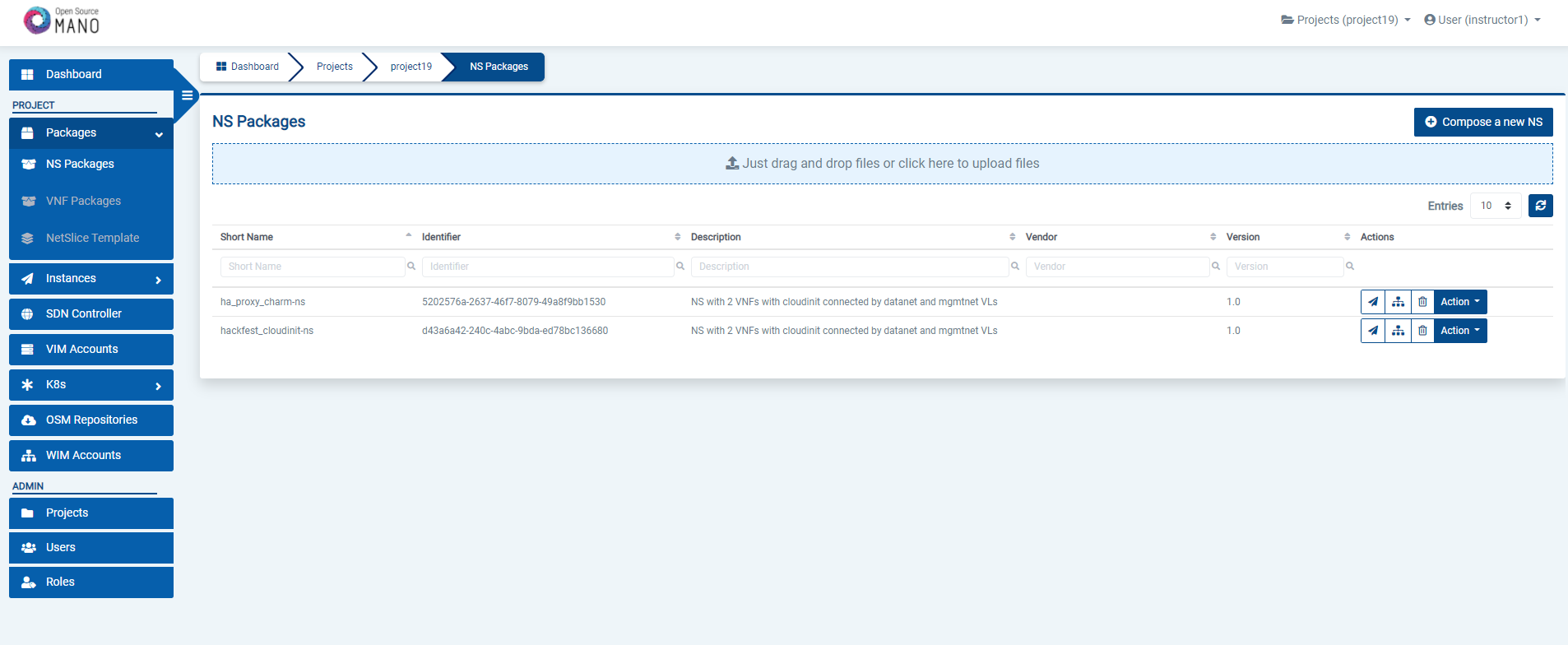
From OSM client:
osm nspkg-create hackfest_basic_ns.tar.gz
osm nspkg-list
1.5.3. Instantiating the NS
1.5.3.1. Instantiating a NS from the UI
Go to ‘NS Packages’ on the ‘Packages’ menu to the left
Next the NS descriptor to be instantiated, click on the ‘Instantiate NS’ button.

Fill in the form, adding at least a name, description and selecting the VIM:
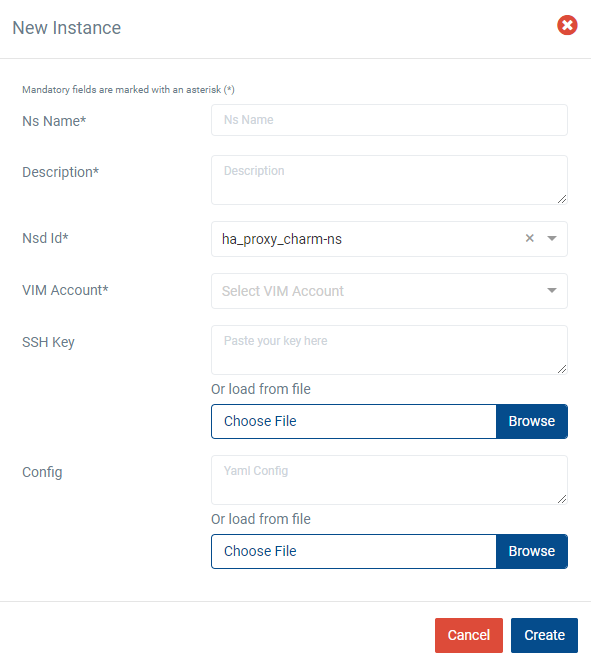
Instantiation parameters can be specified using both CLI and UI. You can find a thorough explanation with examples in this page: OSM instantiation parameters.
1.5.3.2. Instantiating a NS from the OSM client
osm ns-create --ns_name <ns-instance-name> --nsd_name hackfest_basic-ns --vim_account <vim-target-name>
osm ns-list
1.6. What’s next?
If you want to learn more, you can refer to the rest of OSM documentation.