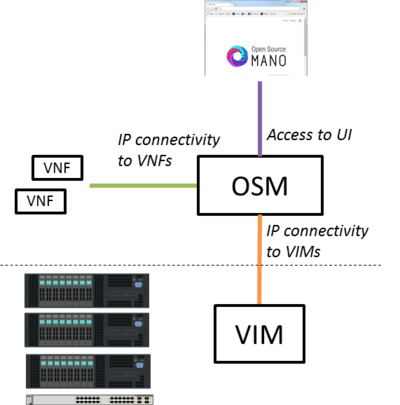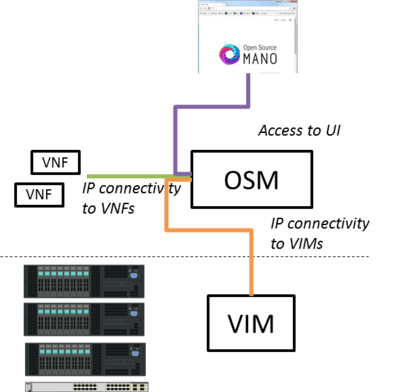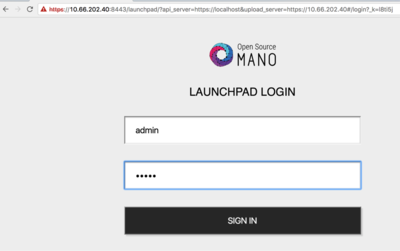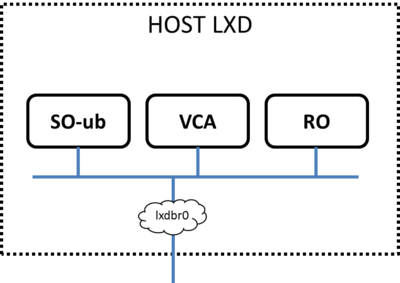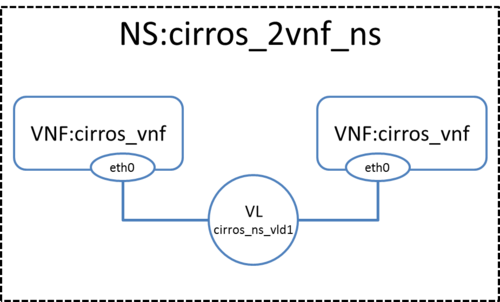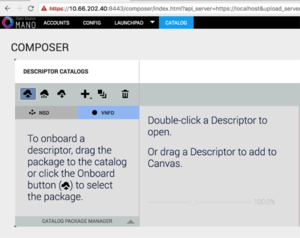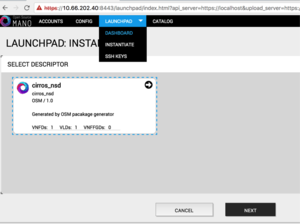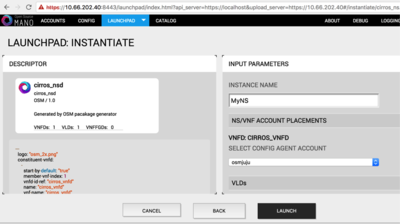Getting started with OSM Release ONE: Difference between revisions
Garciadeblas (talk | contribs) |
Garciadeblas (talk | contribs) |
||
| (16 intermediate revisions by the same user not shown) | |||
| Line 6: | Line 6: | ||
The following figure shows OSM interaction with VIM and VNFs. | The following figure shows OSM interaction with VIM and VNFs. | ||
[[File:OSMconnectivity1.png| | [[File:OSMconnectivity1.png|400px|OSM Release 1 connectivity 1]] | ||
In simpler setups, OSM only requires a single interface as long as both VIM and VNF IP addresses are reachable | In simpler setups, OSM only requires a single interface as long as both VIM and VNF IP addresses are reachable | ||
[[File:OSMconnectivity2.png| | [[File:OSMconnectivity2.png|400px|OSM Release 1 connectivity 2]] | ||
==Install OSM== | ==Install OSM== | ||
| Line 19: | Line 19: | ||
All you need to run OSM Release One is a single server or VM with the following requirements: | All you need to run OSM Release One is a single server or VM with the following requirements: | ||
* 8 CPUs, 16 GB RAM, 100GB disk and a single interface with Internet access | * 8 CPUs, 16 GB RAM, 100GB disk and a single interface with Internet access | ||
* Ubuntu16.04 as base image, configured to run LXD containers. If you don't have LXD configured, you can follow the instructions here ([[LXD configuration for OSM release 1|LXD configuration]]) | * Ubuntu16.04 as base image (http://releases.ubuntu.com/16.04/), configured to run LXD containers. If you don't have LXD configured, you can follow the instructions here ([[LXD configuration for OSM release 1|LXD configuration]]) | ||
Once you have prepared the host with the previous requirements, all you need to do is: | Once you have prepared the host with the previous requirements, all you need to do is: | ||
| Line 28: | Line 28: | ||
After some time, you will get a fresh OSM Release One installation. You can access to the UI in the following URL (user:admin, password: admin): | After some time, you will get a fresh OSM Release One installation. You can access to the UI in the following URL (user:admin, password: admin): | ||
https://your_local_ip:8443 | https://your_local_ip:8443 | ||
[[File:OSMloginWindow.png|400px|OSM login window]] | |||
As a result of the installation, three LXD containers are created in the host: RO, VCA, and SO-ub (running the SO and the UI), as shown in the figure below. | |||
[[File:OSMcontainers.png|400px|OSM Release ONE installation result]] | |||
==Adding a VIM account== | ==Adding a VIM account== | ||
Before proceeding, make sure that you have a VIM configured to run with OSM. Three different kinds of VIMs are currently supported by OSM: | Before proceeding, make sure that you have a site with a VIM configured to run with OSM. Three different kinds of VIMs are currently supported by OSM: | ||
*OpenVIM. Check the following link to know how to install and use openvim for OSM: [[OpenVIM installation (Release One)]] | *OpenVIM. Check the following link to know how to install and use openvim for OSM: [[OpenVIM installation (Release One)]] | ||
*OpenStack. Check the following link to learn how to configure OpenStack to be used by OSM: [[Openstack configuration (Release ONE)]] | *OpenStack. Check the following link to learn how to configure OpenStack to be used by OSM: [[Openstack configuration (Release ONE)]] | ||
*VMware vCloud Director. Check the following link to learn how to configure VMware VCD to be used by OSM: [[Configuring VMware vCloud Director for OSM Release One]] | *VMware vCloud Director. Check the following link to learn how to configure VMware VCD to be used by OSM: [[Configuring VMware vCloud Director for OSM Release One]] | ||
===OpenVIM | ===OpenVIM site=== | ||
*Go into the RO container: | *Go into the RO container: | ||
lxc exec RO -- bash | lxc exec RO -- bash | ||
*Execute the following commands, using the appropriate parameters (e.g. site name: "openvim-site", IP address: 10.10.10.10, VIM tenant: "osm") | *Execute the following commands, using the appropriate parameters (e.g. site name: "openvim-site", IP address: 10.10.10.10, VIM tenant: "osm") | ||
export OPENMANO_TENANT=osm | export OPENMANO_TENANT=osm | ||
openmano datacenter-create openvim-site http://10.10.10.10:9080/openvim --type openvim --description "Openvim | openmano datacenter-create openvim-site http://10.10.10.10:9080/openvim --type openvim --description "Openvim site" | ||
openmano datacenter-attach openvim-site --vim-tenant-name=osm | openmano datacenter-attach openvim-site --vim-tenant-name=osm | ||
openmano datacenter-list | openmano datacenter-list | ||
exit #or Ctrl+D to get out of the RO container | exit #or Ctrl+D to get out of the RO container | ||
=== | ===Openstack site=== | ||
*Go into the RO container: | *Go into the RO container: | ||
lxc exec RO -- bash | lxc exec RO -- bash | ||
*Execute the following commands, using the appropriate parameters (e.g. site name: "openstack-site", IP address: 10.10.10.11, VIM tenant: "admin", user: "admin", password: "userpwd") | *Execute the following commands, using the appropriate parameters (e.g. site name: "openstack-site", IP address: 10.10.10.11, VIM tenant: "admin", user: "admin", password: "userpwd") | ||
export OPENMANO_TENANT=osm | export OPENMANO_TENANT=osm | ||
openmano datacenter-create openstack-site http://10.10.10.11:5000/v2.0 --type openstack --description "OpenStack | openmano datacenter-create openstack-site http://10.10.10.11:5000/v2.0 --type openstack --description "OpenStack site" | ||
openmano datacenter-attach openstack-site --user=admin --password=userpwd --vim-tenant-name=admin | openmano datacenter-attach openstack-site --user=admin --password=userpwd --vim-tenant-name=admin | ||
openmano datacenter-list | openmano datacenter-list | ||
exit #or Ctrl+D to get out of the RO container | exit #or Ctrl+D to get out of the RO container | ||
===VMware | ===VMware site=== | ||
*Go into the RO container: | *Go into the RO container: | ||
lxc exec RO -- bash | lxc exec RO -- bash | ||
*Execute the following commands, using the appropriate parameters (e.g. site name: "vmware-site", IP address: 10.10.10.12, VIM tenant: "vmware-tenant", user: "osm", password: "osm4u", admin user: "admin", admin password: "adminpwd") | *Execute the following commands, using the appropriate parameters (e.g. site name: "vmware-site", IP address: 10.10.10.12, VIM tenant: "vmware-tenant", user: "osm", password: "osm4u", admin user: "admin", admin password: "adminpwd") | ||
openmano datacenter-create vmware-site https://10.10.10.12" --type vmware --description "VMware | openmano datacenter-create vmware-site https://10.10.10.12" --type vmware --description "VMware site" --config '{admin_password: adminpwd, admin_username: admin}' | ||
openmano datacenter-attach vmware-site --user=osm --password=osm4u --vim-tenant-name=vmware-tenant | openmano datacenter-attach vmware-site --user=osm --password=osm4u --vim-tenant-name=vmware-tenant | ||
openmano datacenter-list | openmano datacenter-list | ||
exit #or Ctrl+D to get out of the RO container | exit #or Ctrl+D to get out of the RO container | ||
Note: The name of the datacenter "vmware-site" has to match the name of the organization of "vCloud Director". Inside this organization the tenant "vmware-tenant" must exist | Note: The name of the site/datacenter "vmware-site" has to match the name of the organization of "vCloud Director". Inside this organization the tenant "vmware-tenant" must exist | ||
==Deploying your first Network Service== | ==Deploying your first Network Service== | ||
| Line 81: | Line 87: | ||
*In openvim: | *In openvim: | ||
openvim image-create --name cirros034 --path /mnt/powervault/virtualization/osm/CirrOS/cirros-0.3.4-x86_64-disk.img | openvim image-create --name cirros034 --path /mnt/powervault/virtualization/osm/CirrOS/cirros-0.3.4-x86_64-disk.img | ||
===Onboarding a VNF=== | ===Onboarding a VNF=== | ||
*From the UI: | *From the UI: | ||
**Go to Catalog | **Go to Catalog | ||
**Click on the import button | **Click on the import button, then VNFD | ||
**Drag and drop the VNF package file cirros_vnf.tar.gz in the importing area. | **Drag and drop the VNF package file cirros_vnf.tar.gz in the importing area. | ||
[[File:onboardingVNF.png|300px|Onboarding a VNF]] | |||
*From the SO CLI: | *From the SO CLI: | ||
**Step by step instructions TBC | **Step by step instructions TBC | ||
| Line 93: | Line 101: | ||
*From the UI: | *From the UI: | ||
**Go to Catalog | **Go to Catalog | ||
**Click on the import button | **Click on the import button, then NSD | ||
**Drag and drop the NS package file cirros_2vnf_ns.tar.gz in the importing area. | **Drag and drop the NS package file cirros_2vnf_ns.tar.gz in the importing area. | ||
*From the SO CLI: | *From the SO CLI: | ||
| Line 100: | Line 108: | ||
===Instantiating the NS=== | ===Instantiating the NS=== | ||
*From the UI: | *From the UI: | ||
**Go to | **Go to Launchpad > Instantiate | ||
** | **Select the NS descriptor to be instantiated, and click on Next | ||
** | **Add a name to the NS instance, and click on Next. | ||
[[File:instantiatingNS.png|300px|Instantiating a NS (step 1)]] [[File:instantiatingNS-step2.png|400px|Instantiating a NS (step 2)]] | |||
*From the SO CLI: | *From the SO CLI: | ||
**Step by step instructions TBC | **Step by step instructions TBC | ||
| Line 110: | Line 119: | ||
==Additional information== | ==Additional information== | ||
*[[ | *[[Deploying advanced Network Services (Release ONE)|Deploying advanced Network Services]] | ||
*[[Creating your own VNF package (Release ONE)|Creating your own VNF package]] | *[[Creating your own VNF package (Release ONE)|Creating your own VNF package]] | ||
*[[How to report issues (Release ONE)|How to report issues]] | |||
*[[Logs and troubleshooting (Release ONE)|Logs and troubleshooting]] | *[[Logs and troubleshooting (Release ONE)|Logs and troubleshooting]] | ||
*[[Release ONE Data Model details|Data Model Details]] | *[[Release ONE Data Model details|Data Model Details]] | ||
*[https://osm.etsi.org/images/OSM-Whitepaper-TechContent-ReleaseONE-FINAL.pdf OSM White Paper - Release ONE Technical Overview] | *[https://osm.etsi.org/images/OSM-Whitepaper-TechContent-ReleaseONE-FINAL.pdf OSM White Paper - Release ONE Technical Overview] | ||
*[[Release ONE Technical FAQ|Technical FAQ]] | *[[Release ONE Technical FAQ|Technical FAQ]] | ||
{{Feedback}} | |||
Latest revision as of 08:28, 28 October 2016
Open Source MANO (OSM) is the open source community that aims to deliver a production-quality MANO stack for NFV, capable of consuming openly published information models, available to everyone, suitable for all VNFs, operationally significant and VIM-independent. OSM is aligned to NFV ISG information models while providing first-hand feedback based on its implementation experience.
Interaction with VIMs and VNFs
The following figure shows OSM interaction with VIM and VNFs.
In simpler setups, OSM only requires a single interface as long as both VIM and VNF IP addresses are reachable
Install OSM
Install from source
All you need to run OSM Release One is a single server or VM with the following requirements:
- 8 CPUs, 16 GB RAM, 100GB disk and a single interface with Internet access
- Ubuntu16.04 as base image (http://releases.ubuntu.com/16.04/), configured to run LXD containers. If you don't have LXD configured, you can follow the instructions here (LXD configuration)
Once you have prepared the host with the previous requirements, all you need to do is:
wget https://osm-download.etsi.org/ftp/osm-1.0-one/install_from_source.sh chmod +x install_from_source.sh ./install_from_source.sh
After some time, you will get a fresh OSM Release One installation. You can access to the UI in the following URL (user:admin, password: admin):
https://your_local_ip:8443
As a result of the installation, three LXD containers are created in the host: RO, VCA, and SO-ub (running the SO and the UI), as shown in the figure below.
Adding a VIM account
Before proceeding, make sure that you have a site with a VIM configured to run with OSM. Three different kinds of VIMs are currently supported by OSM:
- OpenVIM. Check the following link to know how to install and use openvim for OSM: OpenVIM installation (Release One)
- OpenStack. Check the following link to learn how to configure OpenStack to be used by OSM: Openstack configuration (Release ONE)
- VMware vCloud Director. Check the following link to learn how to configure VMware VCD to be used by OSM: Configuring VMware vCloud Director for OSM Release One
OpenVIM site
- Go into the RO container:
lxc exec RO -- bash
- Execute the following commands, using the appropriate parameters (e.g. site name: "openvim-site", IP address: 10.10.10.10, VIM tenant: "osm")
export OPENMANO_TENANT=osm openmano datacenter-create openvim-site http://10.10.10.10:9080/openvim --type openvim --description "Openvim site" openmano datacenter-attach openvim-site --vim-tenant-name=osm openmano datacenter-list exit #or Ctrl+D to get out of the RO container
Openstack site
- Go into the RO container:
lxc exec RO -- bash
- Execute the following commands, using the appropriate parameters (e.g. site name: "openstack-site", IP address: 10.10.10.11, VIM tenant: "admin", user: "admin", password: "userpwd")
export OPENMANO_TENANT=osm openmano datacenter-create openstack-site http://10.10.10.11:5000/v2.0 --type openstack --description "OpenStack site" openmano datacenter-attach openstack-site --user=admin --password=userpwd --vim-tenant-name=admin openmano datacenter-list exit #or Ctrl+D to get out of the RO container
VMware site
- Go into the RO container:
lxc exec RO -- bash
- Execute the following commands, using the appropriate parameters (e.g. site name: "vmware-site", IP address: 10.10.10.12, VIM tenant: "vmware-tenant", user: "osm", password: "osm4u", admin user: "admin", admin password: "adminpwd")
openmano datacenter-create vmware-site https://10.10.10.12" --type vmware --description "VMware site" --config '{admin_password: adminpwd, admin_username: admin}' openmano datacenter-attach vmware-site --user=osm --password=osm4u --vim-tenant-name=vmware-tenant openmano datacenter-list exit #or Ctrl+D to get out of the RO container
Note: The name of the site/datacenter "vmware-site" has to match the name of the organization of "vCloud Director". Inside this organization the tenant "vmware-tenant" must exist
Deploying your first Network Service
In this example we will deploy the following Network Service, consisting of two simple VNFs based on CirrOS connected by a simple VLD.
Before going on, download the required VNF and NS packages from this URL: https://osm-download.etsi.org/ftp/examples/cirros_2vnf_ns/
Uploading VNF image to the VIM
Get the cirros 0.3.4 image from the following link: http://download.cirros-cloud.net/0.3.4/cirros-0.3.4-x86_64-disk.img
Then, onboard the image into the VIM. The instruction differs from one VIM to another:
- In Openstack:
openstack image create --file="./cirros-0.3.4-x86_64-disk.img" --container-format=bare --disk-format=qcow2 --public --property location="/mnt/powervault/virtualization/osm/CirrOS/cirros-0.3.4-x86_64-disk.img" cirros034
- In openvim:
openvim image-create --name cirros034 --path /mnt/powervault/virtualization/osm/CirrOS/cirros-0.3.4-x86_64-disk.img
Onboarding a VNF
- From the UI:
- Go to Catalog
- Click on the import button, then VNFD
- Drag and drop the VNF package file cirros_vnf.tar.gz in the importing area.
- From the SO CLI:
- Step by step instructions TBC
Onboarding a NS
- From the UI:
- Go to Catalog
- Click on the import button, then NSD
- Drag and drop the NS package file cirros_2vnf_ns.tar.gz in the importing area.
- From the SO CLI:
- Step by step instructions TBC
Instantiating the NS
- From the UI:
- Go to Launchpad > Instantiate
- Select the NS descriptor to be instantiated, and click on Next
- Add a name to the NS instance, and click on Next.
- From the SO CLI:
- Step by step instructions TBC
Wait for the message that the NS has been successfully deployed, and that's all!!!
Additional information
- Deploying advanced Network Services
- Creating your own VNF package
- How to report issues
- Logs and troubleshooting
- Data Model Details
- OSM White Paper - Release ONE Technical Overview
- Technical FAQ
Your feedback is most welcome! You can send us your comments and questions to OSM_TECH@list.etsi.org Or join the OpenSourceMANO Slack Workplace See hereafter some best practices to report issues on OSM