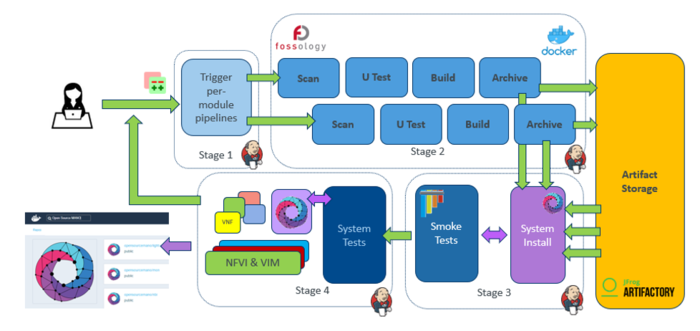Workflow with OSM tools
THIS PAGE IS DEPRECATED. OSM User Guide has been moved to a new location: https://osm.etsi.org/docs/user-guide/
---
Login to OSM portal
- Go to OSM portal: https://osm.etsi.org/
- Login using your username and password
Note:
- If you are contributing on behalf of your company, you should login with your ETSI Online Account (EOL).
- If your company is not yet an OSM Member or Participant, you can check here how to join OSM as an organization
- If your company has already joined OSM but you do not have an EOL account yet, you can request an EOL account
- If you are an individual contributor, you can create your OSM account online.
If you need any help, contact us at OSMsupport@etsi.org
Report a bug on Bugzilla
- Go to the OSM Portal and click on Bugzilla menu on the portal menu bar. Or simply go to OSM Bugzilla
- Click on "new" on Bugzilla menu bar.
- Choose the product, e.g. "OSM".
- Complete the bug form. If you know, choose the component, e.g. UI, SO, RO, Documentation/Wiki, etc.
- Enter the bug summary, description, attachement, etc.
- Click on the "Submit Bug" button to confirm.
- A bug id is generated (e.g. Bug 6 -Small Error)
Clone your project
- Clone a git repository, for example:
git clone https://osm.etsi.org/gerrit/osm/RO.git
- Enter your username
- Enter you password
- It is mandatory to install the Gerrit commit-msg hook for the cloned repository in order to automatically insert a Change-Id tag in commit messages. You can install it by entering the following command for RO repository
curl -Lo RO/.git/hooks/commit-msg http://osm.etsi.org/gerrit/tools/hooks/commit-msg
You then need to make the hook executablechmod u+x RO/.git/hooks/commit-msg
More information about the Gerrit commit-msg hook can be found here https://git.eclipse.org/r/Documentation/cmd-hook-commit-msg.html
Note:
- You can find all the project repository URLs on Gitweb or on Gerrit
- On Gitweb
- Click on Gitweb menu on the portal menu bar.
- Select a product to see the available cloning URLs
- On Gerrit
- Click on Gerrit menu on the portal menu bar.
- Click on "Projects" menu on the Gerrit menu bar.
- Click on "List" menu.
- Select a product to see the available cloning URLs.
- On Gitweb
Configure your Git environment
- Configure your git username globally:
git config --global user.name <username>
- Configure your git email address:
git config --global user.email <email>
- Check your git configuration:
git config --list
Note: Your email address will be visible on commits to Git. If you'd like to keep your email address private, you can mask your email as follows: if your email is <name@company.com> you can set user.email to <hidden@company.com> This allows other users to identify you as a contributor (with your user name) and Git Stats to keep track of your company's contributions (with the email domain)
In case you are using git in the same computer for other open source projects, you can restrict your git variables to the local folder:
git config --local user.name <username> git config --local user.email <email>
Python 3
New Python contributions to Open Source Mano must support Python 3+. Python 2.7 reaches an End of Life status on 1 January 2020 and will no longer be supported with bug fixes or security patches.
License Headers
Newly contributed Source Code should be licensed under the Apache 2.0 license. A LICENSE file shall exist at he root of the repository and all source files should have the following LICENSE header:
# Copyright {yyyy} {name of copyright owner}
#
# Licensed under the Apache License, Version 2.0 (the "License");
# you may not use this file except in compliance with the License.
# You may obtain a copy of the License at
#
# http://www.apache.org/licenses/LICENSE-2.0
#
# Unless required by applicable law or agreed to in writing, software
# distributed under the License is distributed on an "AS IS" BASIS,
# WITHOUT WARRANTIES OR CONDITIONS OF ANY KIND, either express or
# implied.
# See the License for the specific language governing permissions and
# limitations under the License.
Please update the template’s first line
# Copyright {yyyy} {name of copyright owner}
- If you are adding a license header to an existing file, you can add
# Copyright 2019 ETSI
- If you are adding a license header to a new file, you can add
# Copyright 2019 MyOrgName Inc
Commit changes to your local project
- Go to the "RO" folder
cd osm/RO
- Make some changes on the source (e.g. add a line to the "example-file")
- Stage the change.
git add example-file
- Commit the change to your local repository. You can add a bug id in your commit message to link the bug to your contribution
git commit -s -m "Bug 2 fixed!!"
- You can see your commit message and update it, if needed, using the following command:
git commit --amend
Developer's Certificate of Origin
- The "-s" parameter enables to Sign the contribution. It adds the following line at the end of your commit message:
Signed-off-by: Random J Developer <random@developer.example.org>
- The sign-off is a simple line at the end of the explanation for the patch, which certifies that you wrote it or otherwise have the right to pass it on as a open-source patch. The rules are pretty simple: signing a contribution means that you can certify the below:
Developer's Certificate of Origin 1.1
By making a contribution to this project, I certify that:
(a) The contribution was created in whole or in part by me and I
have the right to submit it under the open source license
indicated in the file; or
(b) The contribution is based upon previous work that, to the best
of my knowledge, is covered under an appropriate open source
license and I have the right under that license to submit that
work with modifications, whether created in whole or in part
by me, under the same open source license (unless I am
permitted to submit under a different license), as indicated
in the file; or
(c) The contribution was provided directly to me by some other
person who certified (a), (b) or (c) and I have not modified
it.
(d) I understand and agree that this project and the contribution
are public and that a record of the contribution (including all
personal information I submit with it, including my sign-off) is
maintained indefinitely and may be redistributed consistent with
this project or the open source license(s) involved.
Push your contribution to Gerrit
Push your contribution to Gerrit using git push
1. To avoid merge conflicts, it is recommended to do a pull with rebase before pushing your contribution in order to merge latest changes made by other users.
git pull --rebase
Note: you can force git to use always the --rebase option with:
git config --local pull.rebase true
2. Push your commits to Gerrit for Code Review using the following command:
git push origin HEAD:refs/for/master #use 'v1.0' instead of 'master' for contributing to v1.0 branch
Note: you can also configure git to push always to the desired branch.
git config --local remote.origin.push HEAD:refs/for/master git config --local remote.origin.push HEAD:refs/for/v1.0
3. Enter your username.
4. Enter your password.
5. You can review your contribution on Gerrit web interface
Notes:
- The following actions are execution automatically after pushing any contribution to Gerrit:
- Gerrit reports the new contribution state to the corresponding bug in Bugzilla
- Gerrit notifies Jenkins to build the new contribution.
Push your contribution to Gerrit using git review
Instead of using "git push", you could use "git review". Follow this guide (Using git-review to push and review changes) to install and configure git-review. You will also have to set the SSH URL for your remote and copy the commit-msg hook.
- To avoid merge conflicts, it is recommended to do a pull with rebase before pushing your contribution.
git pull --rebase
- Then, send your contribution to gerrit:
git review -c
Gerrit Notifications
Gerrit sends email notifications to:
- Owner of the change
- Reviewers of the change
- Project watchers
Each user can configure his own watched projects and branches in the "settings/watched project" menu. Email notifications can be sent for New Changes, New Patch Sets, All Comments, Submitted Changes and Abandoned Changes.
Link: https://osm.etsi.org/gerrit/#/settings/projects (you can navigate there from the Gerrit console by clicking on the arrow by your login on the top right corner)
Continuous Integration
- Jenkins builds, tests the new contribution, and reports the result on its web interface.
- Jenkins votes on the contribution using “Code-Verif” (-1, +1) on Gerrit.
Code Review
- Other contributors and MDG Committers can comment the new contribution and vote using “Code-Review” (-1, 0, +1) on Gerrit.
- The MDG Leader can comment the new contribution and votes using “Code-Review” (-2, -1, 0, +1, +2) on Gerrit.
Amending a contribution in Gerrit
Before amending, make sure that you have the commit-msg hook installed in your local repo. For instance, if your user is "user" and the repo is the "devops" repo, the command to install the commit-msg hook would be:
$ scp -p -P 29418 user@osm.etsi.org:hooks/commit-msg devops/.git/hooks/
In that way, all patches will use the same Change Id, thus guaranteeing that they will be associated to the same change.
NOTE: If you don't setup your environment as above, and would like to update a gerrit review with your new/updated code, you MUST have the Change-Id (of the existing gerrit review) inside the commit message. If the commit update does not contain the Change-Id, the commit will will end up creating a new gerrit review, and your subsequent gerrit review will need to be abandoned (not ideal).
Amending your last change/commit pushed to Gerrit
1. Get the latest changes from the repo and rebase your changes on top
git pull --rebase
2. Fix the code and any conflicts that might have appeared after pulling the code.
3. Add all updated files to the index.
git add <file>
4. Amend your commit. NOTE: Don't use the -m flag to specify a commit message, since it will override the previous message and regenerate the Change-Id. Instead, use the text editor to change the commit message if needed, and keep the Change-Id line intact.
git commit --amend
5. Submit your change back to the repository. NOTE: use the appropriate branch instead of master, if you are working on a different branch.
git push origin HEAD:refs/for/master
Amending one of your changes which has dependencies on subsequent changes
This procedure will only work if you are the only person working on a set of commits and you don't expect others to push commits and rebase them to be dependent on yours.
1. Run 'git status' on the branch to know how many commits you are ahead of origin. NOTE: use the appropriate branch instead of master, if you are working on a different branch.
git status On branch master Your branch is ahead of 'origin/master' by 3 commits.
2. Do an interactive rebase over the last X commits and specify which commit you want to amend by changing the command of the commit from "pick" to "edit". Use "drop" to abandon. Re-order the lines to put commits on a different order.
git rebase -i HEAD~3 edit 0ab17ad Change in file1 pick 4995f46 Second change pick baa85bf Third change
3. Fix the code in the commit, add the files, amend the commit, and continue rebasing:
vi file1.txt #Fix the code git add file1.txt git commit --amend git rebase --continue
4. In case of conflicts with subsequent commits, you will have to solve them, and continue rebasing
vi file1.txt #Fix the conflict git add file1.txt #Add the files to the staging area; no commit is required. git rebase --continue
5. Repeat step 4 as many times as required, until rebase finishes. You can cancel the whole operation at any moment with "git rebase --abort"
6. Rebase your contribution before pushing
git pull --rebase
7. Push your changes to gerrit. NOTE: use the appropriate branch instead of master, if you are working on a different branch.
git push origin HEAD:refs/for/master
Amending a change of another author using git
When amending code from a different author, reviewer and original author should be coordinated in order to make sure that changes made by the reviewer are not reverted by the original author later. For that reason, it is recommended to avoid using the local copy of the branch. Instead, it is recommended to create a new local branch to work on every specific change, following the procedure below:
1. Get the last code from the repository.
git fetch origin
2. Create a new branch to work on the code from the remote branch. You can use the review number and patchset as name. NOTE: use the appropriate branch instead of master, if you are working on a different branch.
git checkout -b <review-number>-<patchset> origin/master
3. Pull the patch on the created branch. (To find the command to execute you can open the corresponding change page on Gerrit UI, click on download menu, then copy the "pull" command.)
git pull <url> <ref>
4. Fix the code.
5. Add all updated files to the index.
git add <file>
6. Amend the commit. NOTE: Don't use the -m flag to specify a commit message, since it will override the previous message and regenerate the Change-Id. Instead, use the text editor to change the commit message if needed, and keep the Change-Id line intact.
git commit --amend
7. Rebase your contribution before pushing
git pull --rebase
8. Submit your change back to the repository. NOTE: use the appropriate branch instead of master, if you are working on a different branch.
git push origin HEAD:refs/for/master
Amending a change of another author using git-review
1. Follow the instructions in this link to install and configure git-review.
2. Download the change with git-review
$ git review -d 1280 Downloading refs/changes/80/1280/1 from gerrit Switched to branch "review/garciadeblas/1280"
This will download the change, put it in a branch called review/AUTHOR/change (if the change has no tag, the sequence number will be used instead), and switch to that branch.
3. After that, you can amend the downloaded change to improve it. Finally, push it again:
$ git add # add the changes $ git commit --amend # do not touch the Change-Id. The Change-Id is the way for gerrit to keep track what belongs to what development stream as a new patch set. $ git commit --amend --author # if you want to mark the changes as yours. $ git review -c -R # The -R is important, since it tells git-review to not rebase your change against master.
NOTE: Don't use the -m flag to specify a commit message, since it will override the previous message and regenerate the Change-Id. Instead, use the text editor to change the commit message if needed, and keep the Change-Id line intact.
4. Delete the branch once you have finished:
$ git branch -D review/garciadeblas/1280
Merging the contribution
- The MDG Leader can "Submit" the change only if +1 "Code-Verif" (from Jenkins) and at least one +2 "Code-Review".
- Gerrit reports the result of the code review to the corresponding bug in Bugzilla
Fixing the author name / email
- Did you commit your changes with a wrong user name? Don't panic, see how this can be fixed
OSM CI/CD
Join the Community
- Join the OSM Community Slack Workspace
- Subscribe the OSM TECH mailing list
- Get your organisation / project listed in the OSM Ecosystem
Your feedback is most welcome! You can send us your comments and questions to OSM_TECH@list.etsi.org Or join the OpenSourceMANO Slack Workplace See hereafter some best practices to report issues on OSM