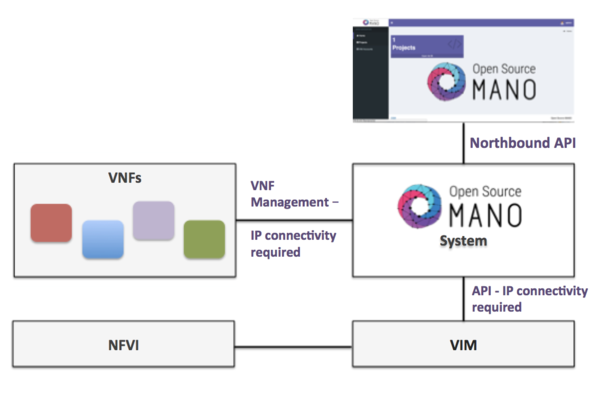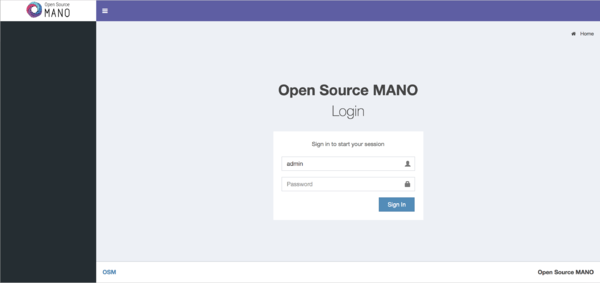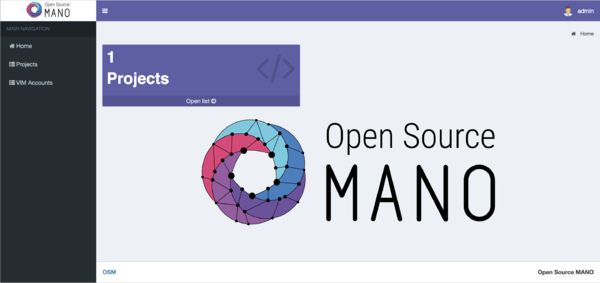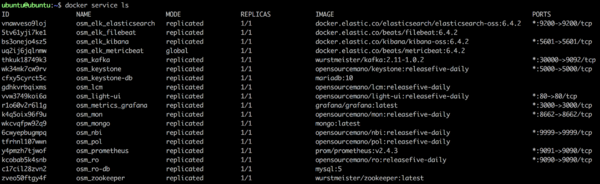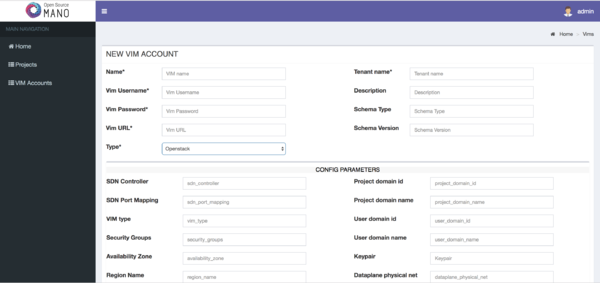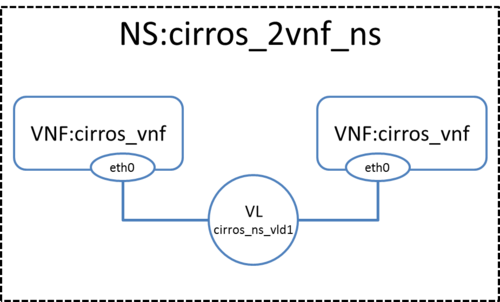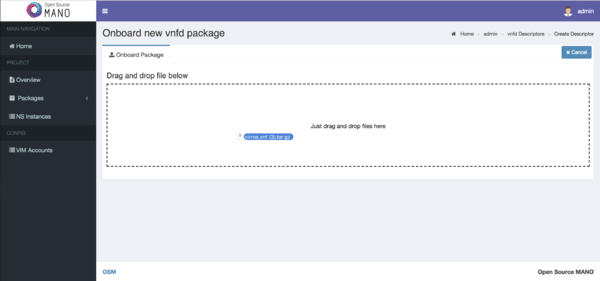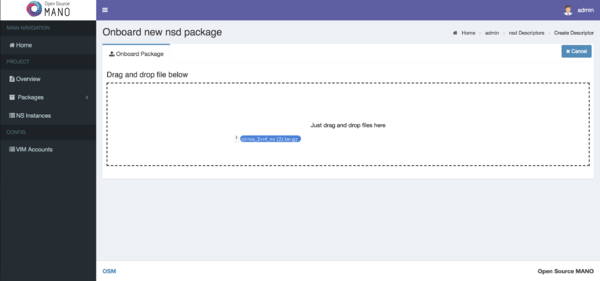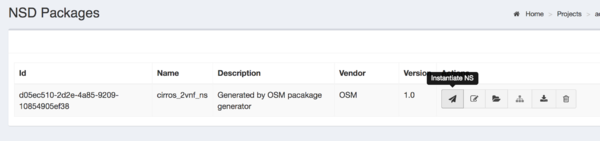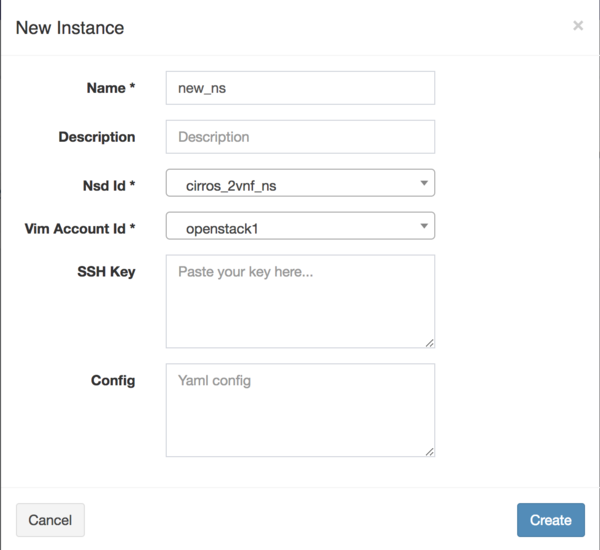OSM Release SIX
THIS PAGE IS DEPRECATED. OSM User Guide has been moved to a new location: https://osm.etsi.org/docs/user-guide/
---
Open Source MANO (OSM) is an ETSI-hosted open source community delivering a production-quality MANO stack for NFV, capable of consuming openly published information models, available to everyone, suitable for all VNFs, operationally significant and VIM-independent. OSM is aligned to NFV ISG information models while providing first-hand feedback based on its implementation experience.
Release SIX brings a number of improvements over previous releases. For the full list of new features, please refer to the Rel SIX White Paper or the OSM Release SIX Documentation. For a comprehensive overview of OSM functionalities, you can also refer to the OSM Scope and Functionality White Paper or to the release notes of previous OSM releases (ONE, TWO, THREE, FOUR, FIVE).
OSM in Practice
Assumptions about interaction with VIMs and VNFs
The following figure illustrates OSM interaction with VIMs and VNFs:
- OSM talks to the VIM for the deployment of VNFs and VLs connecting them
- OSM talks to the VNFs deployed in a VIM to run day-0, day-1 and day-2 configuration primitives.
In order for OSM to work, it is assumed that:
- Each VIM has an API endpoint reachable from OSM
- Each VIM has a so called management network which provides IP address to VNFs
- That management network is reachable from OSM
Install OSM Release SIX
This release expands the cloud-native, dockerized OSM installation with the kafka bus for asynchronous communications, a lighter orchestrator with Network Services and Slicing capabilities, performance/fault/policy management features, a SOL005-aligned NBI, an enhanced GUI with a service composer, and OSM client leveraging the unified and improved REST API that the NBI exposes.
Default installation procedure
All you need to run OSM Release SIX is a single server or VM with the following requirements:
- MINIMUM: 2 CPUs, 4 GB RAM, 20GB disk and a single interface with Internet access
- RECOMMENDED: 2 CPUs, 8 GB RAM, 40GB disk and a single interface with Internet access
- Base image:
- Ubuntu18.04 (64-bit variant required) (http://releases.ubuntu.com/18.04/), or
- Ubuntu16.04 (64-bit variant required) (http://releases.ubuntu.com/16.04/)
Once you have prepared the host with the previous requirements, all you need to do is:
wget https://osm-download.etsi.org/ftp/osm-6.0-six/install_osm.sh chmod +x install_osm.sh ./install_osm.sh
TIP: In order to facilitate potential trobleshooting later, it is recommended to save the full log of your installation process:
wget https://osm-download.etsi.org/ftp/osm-6.0-six/install_osm.sh chmod +x install_osm.sh ./install_osm.sh 2>&1 | tee osm_install_log.txt
You will be asked if you want to proceed with the installation and configuration of LXD, juju, docker CE and the initialization of a local docker swarm, as pre-requirements. Please answer "y".
Then, some dialog messages related to LXD configuration will be shown. This is what you have to answer:
- Do you want to configure the LXD bridge? Yes
- Do you want to setup an IPv4 subnet? Yes
- << Default values apply for next questions >>
- Do you want to setup an IPv6 subnet? No
If you want to run docker commands, you will also need to either reload the shell or run the following command to add your user to the 'docker' group:
newgrp docker
Installation including optional components
You can include optional components in your installation by adding the following flags:
- VIM Emulator: --vimemu (more information here)
- Performance Management additional stack (Grafana only): --pm_stack (more information here)
- Fault Management features with ELK: --elk_stack (more information here)
Example:
./install_osm.sh --elk_stack --pm_stack --vimemu
Other installation options
- You can also run OSM using a pre-built vagrant image: How_to_run_OSM_on_Vagrant
- For other special installation options, please refer to the release documentation.
Checking your installation
After some time, you will get a fresh OSM Release SIX installation with its latest, pre-built docker images which are built daily. You can access to the UI in the following URL (user:admin, password: admin): http://1.2.3.4, replacing 1.2.3.4 with the IP address of your host.
As a result of the installation, thirteen docker containers are created in the host (without considering optional stacks). You can check they are running by issuing the following commands:
docker stack ps osm |grep -i running docker service ls
At any time, you can quickly relaunch your deployment by using the pre-built docker images, like this:
docker stack rm osm && sleep 60 # The sleep is for making sure the stack removal finishes before redeploying docker stack deploy -c /etc/osm/docker/docker-compose.yaml osm
To check the logs of any container:
docker service logs osm_lcm # shows the logs of all containers (included dead containers) associated with LCM component. docker logs $(docker ps -aqf "name=osm_lcm" -n 1) # shows the logs of the last existant LCM container
OSM client, a python-based CLI for OSM, will be available as well in the host machine. Via the OSM client, you can manage descriptors, NS and VIM complete lifecycle.
Adding VIM accounts
Before proceeding, make sure that you have a site with a VIM configured to run with OSM. Different kinds of VIMs are currently supported by OSM:
- OpenVIM. Check the following link to know how to install and use openvim for OSM: OpenVIM installation. Openvim must run in 'normal' mode (not test or fake) to have real virtual machines reachable from OSM.
- OpenStack. Check the following link to learn how to configure OpenStack to be used by OSM: Openstack configuration
- VMware vCloud Director. Check the following link to learn how to configure VMware VCD to be used by OSM: Configuring VMware vCloud Director
- Amazon Web Services (AWS). Check the following link to learn how to configure AWS (EC2 and Virtual Private Cloud) to be used by OSM: Configuring AWS for OSM
- Eclipse fog05 Check the following link to learn how to configure Eclipse fog05 to be used by OSM: Configuring Eclipse fog05 for OSM
OSM can manage external SDN controllers to perform the dataplane underlay network connectivity on behalf of the VIM. See EPA and SDN assist
Adding VIMs through OSM client
OpenVIM site
Execute the following command, using the appropriate parameters (e.g. site name: "openvim-site", IP address: 10.10.10.10, VIM tenant: "osm")
osm vim-create --name openvim-site --auth_url http://10.10.10.10:9080/openvim --account_type openvim \ --description "Openvim site" --tenant osm --user dummy --password dummy
Openstack site
Execute the following command, using the appropriate parameters (e.g. site name: "openstack-site", IP address: 10.10.10.11, VIM tenant: "admin", user: "admin", password: "userpwd")
osm vim-create --name openstack-site --user admin --password userpwd \
--auth_url http://10.10.10.11:5000/v2.0 --tenant admin --account_type openstack
For advanced options, please refer to the OpenStack Setup Guide.
VMware vCloud Director site
- Execute the following command, using the appropriate parameters (e.g. site name: "vmware-site", IP address: 10.10.10.12, VIM tenant: "vmware-tenant", user: "osm", password: "osm4u", admin user: "admin", admin password: "adminpwd", organization: "orgVDC")
osm vim-create --name vmware-site --user osm --password osm4u --auth_url https://10.10.10.12 \ --tenant vmware-tenant --account_type vmware \ --config '{admin_username: user, admin_password: passwd, orgname: organization, nsx_manager: "http://10.10.10.12", nsx_user: user, nsx_password: userpwd,"vcenter_port": port, "vcenter_user":user, "vcenter_password":password, "vcenter_ip": 10.10.10.14}'
For advanced options, please refer to the vCloud Director Setup Guide.
VMware Integrated Openstack (VIO) site
Execute the following command, using the appropriate parameters (e.g. site name: "openstack-site-vio4", IP address: 10.10.10.12, VIM tenant: "admin", user: "admin", password: "passwd")
osm vim-create --name VIO --user admin --password passwd --auth_url https://10.10.10.12:5000/v3 --tenant admin \ --account_type openstack --config '{use_floating_ip: True, insecure: true, vim_type: VIO, APIversion: v3.3, dataplane_physical_net: dvs-46, "use_internal_endpoint":true,"dataplane_net_vlan_range":["31-35","37-39"]}'
With respect to Openstack, the additional configuration for VIO is the following:
- vim_type: Set to "VIO" to use VMware Integrated openstack as VIM
- use_internal_endpoint: When true it allows use of private API endpoints
- dataplane_physical_net: The configured network_vlan_ranges at neutron for the SRIOV (binding direct) and passthrough (binding direct-physical) networks, e.g. 'physnet_sriov' in the above configuration. In case of VMware Integrated Openstack (VIO) provide moref ID of distributed virtual switch, e.g 'dvs-46' in above configuration.
- dataplane_net_vlan_range: In case of VMware Integrated Openstack (VIO) provide vlan ranges for the SRIOV (binding direct) networks in format ['start_ID - end_ID']
For common options, you may refer to the general OpenStack Setup Guide.
Amazon Web Services (AWS) site
- Execute the following command, using the appropriate parameters (e.g. site name: "aws-site", VIM tenant: "admin", user: "XXX", password: "YYY")
osm vim-create --name aws-site --user XXX --password YYY --auth_url https://aws.amazon.com --tenant admin \ --account_type aws --config '{region_name: eu-central-1, flavor_info: {t2.nano: {cpus: 1, disk: 100, ram: 512}, t2.micro: {cpus: 1, disk: 100, ram: 1024}, t2.small: {cpus: 1, disk: 100, ram: 2048}, m1.small: {cpus: 1, disk: 160, ram: 1741}}}'
For advanced options, please refer to the AWS Setup Guide.
Eclipse fog05 site
- Execute the following command, using the appropriate parameters (e.g. runtime supported: "hypervisor", cpu architecture: "arch", user: "XXX", password: "YYY")
osm vim-create --name fos --auth_url <rest proxy ip>:8080 --account_type fos --tenant osm --user dummy --password dummy --config '{hypervisor: LXD}'
For advanced options, please refer to the Eclipse fog05 setup guide.
Adding VIMs through GUI
Just access the VIM Accounts tab, click the New VIM button and fill the parameters accordingly.
Deploying your first Network Service
In this example we will deploy the following Network Service, consisting of two simple VNFs based on CirrOS connected by a simple VLD.
Before going on, download the required VNF and NS packages from this URL: https://osm-download.etsi.org/ftp/osm-3.0-three/examples/cirros_2vnf_ns/
Onboarding a VNF
The onboarding of a VNF in OSM involves adding the corresponding VNF package to the system. This process also assumes, as a pre-condition, that the corresponding VM images are available in the VIM(s) where it will be instantiated.
Uploading VM image(s) to the VIM(s)
In this example, only a vanilla CirrOS 0.3.4 image is need. It can be obtained from the following link: http://download.cirros-cloud.net/0.3.4/cirros-0.3.4-x86_64-disk.img
If not available, it would be required to upload the image into the VIM. Instructions differ from one VIM to another:
- In Openstack:
openstack image create --file="./cirros-0.3.4-x86_64-disk.img" --container-format=bare --disk-format=qcow2 cirros034
- In OpenVIM:
#copy your image to the NFS shared folder (e.g. /mnt/openvim-nfs) cp ./cirros-0.3.4-x86_64-disk.img /mnt/openvim-nfs/ openvim image-create --name cirros034 --path /mnt/openvim-nfs/cirros-0.3.4-x86_64-disk.img
VNF package onboarding
- From the UI:
- Go to Projects --> Admin --> VNF Packages (Open List)
- Click on the Onboard VNFD button
- Drag and drop the VNF package file cirros_vnf.tar.gz in the importing area.
- From OSM client:
osm vnfd-create cirros_vnf.tar.gz osm vnfd-list
Onboarding a NS
- From the UI:
- Go to Projects --> Admin --> NS Packages (Open List)
- Click on the Onboard NSD button
- Drag and drop the NS package file cirros_2vnf_ns.tar.gz in the importing area.
- From OSM client:
osm nsd-create cirros_2vnf_ns.tar.gz osm nsd-list
Instantiating the NS
- From the UI:
- Go to Projects --> Admin --> NS Packages (Open List)
- Next the NS descriptor to be instantiated, click on Launch
- Fill the form, adding at least a name and selecting the VIM
- From OSM client:
osm ns-create --nsd_name cirros_2vnf_ns --ns_name <ns-instance-name> --vim_account <data-center-name> osm ns-list
Instantiation parameters can be specified using both CLI and UI. There are some examples collected in this wiki page: OSM instantiation parameters.
Using old descriptors from Release TWO
Beware that old Release TWO descriptors cannot be directly used by OSM Release SIX.
You should use this conversion tool to convert them to Release SIX format and create the corresponding package.
What's next?
If you want to learn more, you can refer to the rest of OSM documentation.
Your feedback is most welcome! You can send us your comments and questions to OSM_TECH@list.etsi.org Or join the OpenSourceMANO Slack Workplace See hereafter some best practices to report issues on OSM