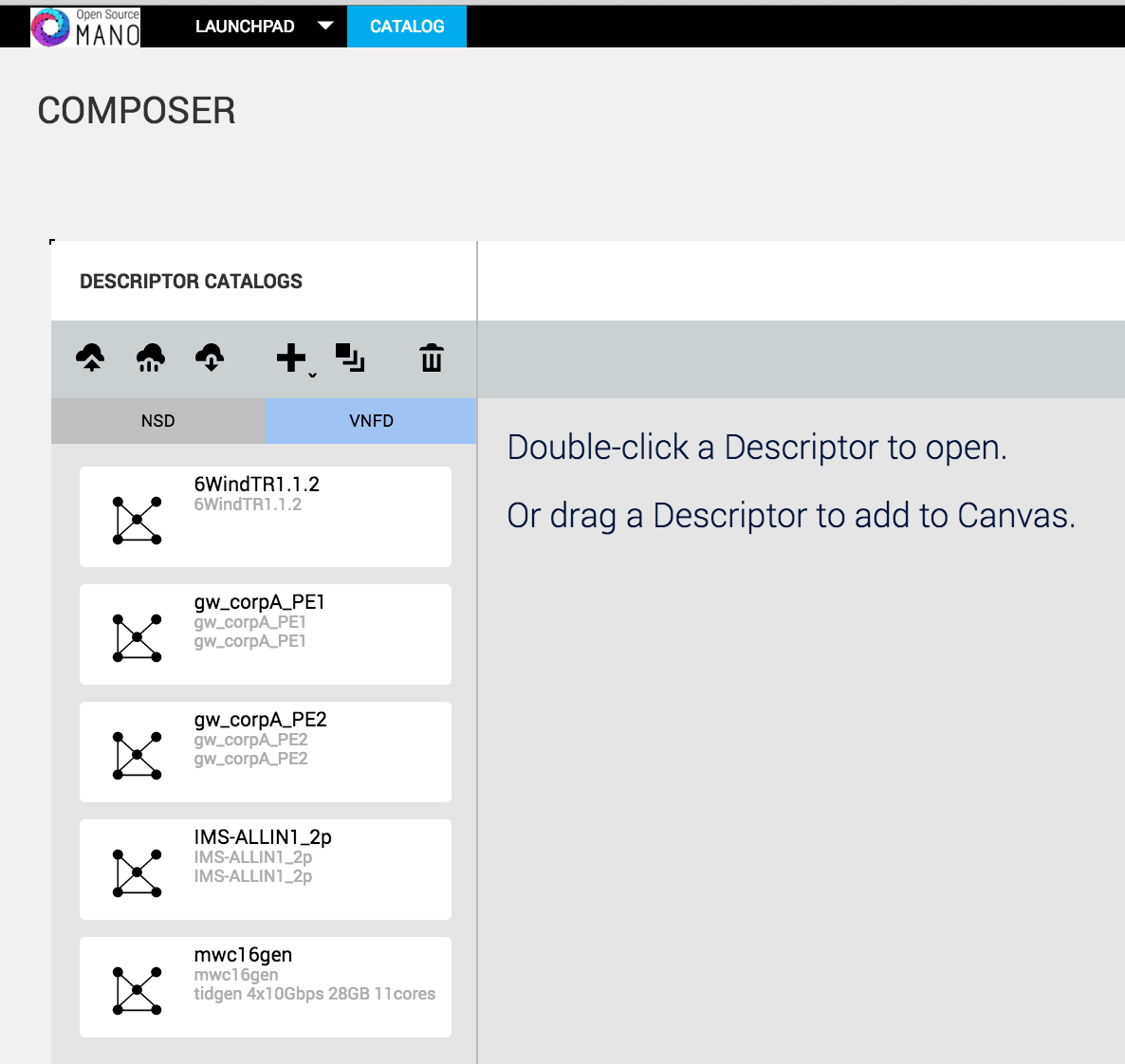Release 0 HowTo guide for users: Difference between revisions
No edit summary |
No edit summary |
||
| Line 143: | Line 143: | ||
# On the Launchpad Catalog page, click the '''Dashboard''' link. | # On the Launchpad Catalog page, click the '''Dashboard''' link. | ||
# Click anywhere inside the (+) '''Instantiate Network Service''' card. | # Click anywhere inside the (+) '''Instantiate Network Service''' card. | ||
[[File: | [[File:InstantiateNS.png]] | ||
==== Service and Config Primitives ==== | ==== Service and Config Primitives ==== | ||
Revision as of 03:01, 14 May 2016
Introduction
OSM is a model-driven, ETSI compliant NFV MANO solution that simplifies deployment of VNFs and the composition and management of complex network services. It provides all the tools needed for automated end-to-end service delivery and lifecycle management.
Getting Started
The following steps need to be completed to get OSM installed, configured and running.
- Installation
- Accessing Launchpad
- Configuration
- Packages
- On-boarding
- Instantiation
- Service and Config Primitives
- Termination
Installation
OSM run time requires the installation of NSO, RO and Configuration Manager. Follow the Installation steps for each of these components to get them installed.
Accessing Launchpad
Launchpad provides the user interface to the OSM orchestrator. From the Launchpad user can manage the catalog, compose the NS/VNF descriptors and perform the lifecycle management on Network Services. The launchpad UI can be accessed through URL https://1.2.3.4:8000 where 1.2.3.4 is the ip address of the VM where NSO installed (Google chrome version 50 or later is recommended).
The default username/password for accessing launchpad is admin/admin
Configuration
Launchpad need to be configured with the details of the cloud account and configuration agent account before NS/VNF packages are on-boaded and network services are orchestrated. cloud accounts and configuration agent accounts can be configured from the launchpad UI.
To configure cloud account:
Click on Launchpad and select accounts to navigate to the accounts configuration page.
Click on ADD CLOUD ACCOUNT and fill the account details
NAME: Enter the name of cloud account
Select Account Type: choose "Open MANO"
Under ENTER ACCOUNT DETAILS
HOST: Enter the IP address of the VM where openmano is running
PORT: Enter the port for openmano (Default port is 9090)
TEANT ID: Enter the tenant id configured in openmano
To configure config agent account:
From accounts configuration page, Click on ADD CONFIG AGENT ACCOUNT and fill account details IP ADDRESS: Address of the Juju server PORT: Enter the port where juju server is running(Default port is 17070) USERNAME: user name to access juju server SECRET: password to access juju server
Packages
The on-boarding process accepts raw descriptors in yaml format or or a package in gzipped tar format.
A NSD package is defined as follows:
|-- checksums.txt
|-- <nsd_name>__nsd.yaml
|-- README
|
|-- vnf_config
| |-- <vnf_id>__<member_vnf_index>.yaml
\-- ...
|-- ns_config
\-- <ns_id>.yaml
|-- icons
|-- <logo_name>.png
\..
|-- scripts
|-- <script_file>
\..
This tree structure describes the structure of a complete NSD archive. Only the checksums.txt and the descriptor are mandatory.
|-- checksums.txt
|-- <vnfd_id>__vnfd.yaml
|-- README
|
|-- icons
|-- <logo_name>.ping
\..
|-- scripts
|-- <script_file>
\..
|-- charms
|--trusty
|<charm_name>
\..
\..
All package upload require a "checksums.txt" file to verify the integrity of the archives contents.
The checksums.txt file contains a list of the files in the package and the sha256 hash of each of those files. If the package to be uploaded was,
|-- checksums.txt |-- name1__vnfd.yaml |
The checksums.txt file would be,
93554f7808ac53a5116fd1e0f7bec1d15c7a652a59ee8c3f616aef871d592d3b name1-vnfd.xml
This cheksums.txt file can be generate using,
find . -type f | xargs sha256sum > checksums.txt
On-boarding
On-boarding is the The process of submitting an existing VNF package or network service descriptor (NSD) to the Launchpad catalog. On-boarding allows objects in to the launchpad catalog so that they can be instantiated.
On the Launchpad Dashboard, click Catalog.
Note: A (0) after the Catalog label indicates that no catalog entries are associated with the Launchpad. This number increases each time you onboard VNFDs and NSDs into the catalog
Below the Descriptor Catalogs label, click the VNFD tab. Click the icon to onboard a catalog package, and do one of the following:
Navigate to the location of the first VNFD package. Optionally open your operating system’s file manager utility, and drag and drop one or more packages directly onto the Catalog Package Manager. Wait for the package to complete uploading. This process could take several minutes, depending on the complexity of the VNFD. Repeat steps 4 and 5 until you have on-boarded all the VNFDs you want to include in your network service.
The following image illustrates how the Descriptor Catalog appears after you have on-boarded the ping and pong VNFDs:
A network service descriptor (NSD) is the deployment template that describes the network service and its constituent elements, such as virtual network functions, virtual links, and virtual network function forwarding graphs. To on-board a nsd package,
Below the Descriptor Catalogs label, click the NSD tab. Click the icon and onboard a catalog package using any of the following options: Optionally open your operating system’s file manager utility, and drag and drop one or more packages directly onto the Catalog Package Manager. Navigate to the location of the NSD package and click Open.
Wait for the package to complete uploading.
The process could take several minutes, depending on NSD complexity. When a NSD package has been fully on-boarded to the catalog, the new NSD appears in the Catalog Package Manager.
Instantiation
Instantiating an NS is as simple as browsing the catalog and specifying the required input parameters. The Launchpad also provides a detailed view of the underlying compute and network topologies.
To instantiate network service,
- On the Launchpad Catalog page, click the Dashboard link.
- Click anywhere inside the (+) Instantiate Network Service card.
Service and Config Primitives
Describe Service and Config Primitives
Termination
Describe Service and Termination