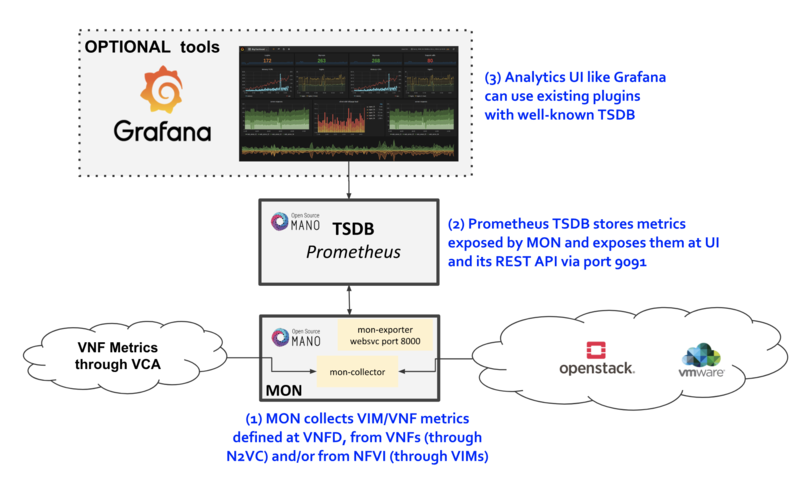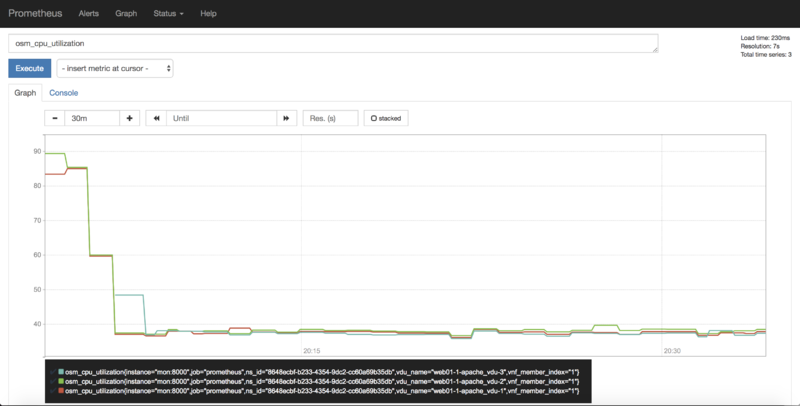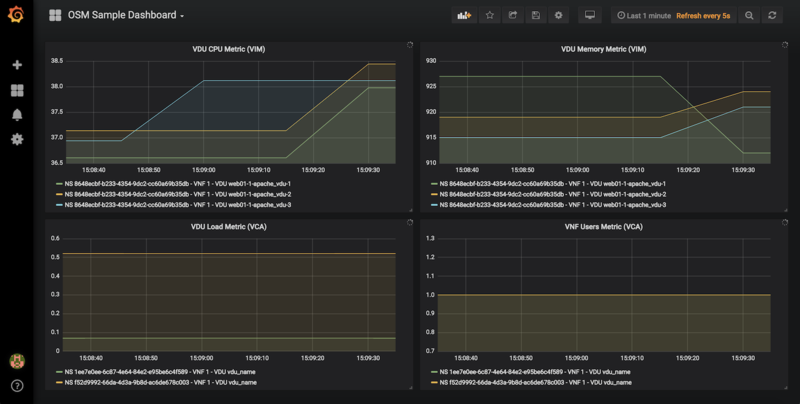OSM Performance Management: Difference between revisions
No edit summary |
Ramonsalguer (talk | contribs) No edit summary |
||
| (52 intermediate revisions by 5 users not shown) | |||
| Line 1: | Line 1: | ||
'''THIS PAGE IS DEPRECATED'''. OSM User Guide has been moved to a new location: '''https://osm.etsi.org/docs/user-guide/''' | |||
--- | |||
This documentation corresponds to Release SIX 6.0.0, previous documentation related to Performance Management has been deprecated. | |||
==Activating VNF Metrics Collection== | |||
OSM MON features a "mon-collector" module which will collect metrics whenever specified at the descriptor level. | |||
For metrics to be collected, they have to exist first at any of these two levels: | |||
* NFVI - made available by VIM's Telemetry System | |||
* VNF - made available by OSM VCA (Juju Metrics) | |||
Reference diagram: | |||
[[File:osm_pm_rel5.png|800px|OSM Performance Management Reference Diagram]] | |||
=== VIM Metrics === | |||
For VIM metrics to be collected, your VIM should support a Telemetry system. As of Release 5.0.5, metric collection has been tested with: | |||
* OpenStack VIM with Keystone v3 authentication and legacy or Gnocchi-based telemetry services. | |||
* VMware vCloud Director with vRealizeOperations. | |||
Other VIM types will soon be added during the Release FIVE cycle. | |||
Next step is to activate metrics collection at your VNFDs. Every metric to be collected from the VIM for each VDU has to be described both at the VDU level, and then at the VNF level. For example: | |||
vdu: | |||
id: vdu1 | |||
... | |||
monitoring-param: | |||
- id: metric_vdu1_cpu | |||
nfvi-metric: cpu_utilization | |||
- id: metric_vdu1_memory | |||
nfvi-metric: average_memory_utilization | |||
... | |||
monitoring-param: | |||
- id: metric_vim_vnf1_cpu | |||
name: metric_vim_vnf1_cpu | |||
aggregation-type: AVERAGE | |||
vdu-monitoring-param: | |||
vdu-ref: vdu1 | |||
vdu-monitoring-param-ref: metric_vdu1_cpu | |||
- id: metric_vim_vnf1_memory | |||
name: metric_vim_vnf1_memory | |||
aggregation-type: AVERAGE | |||
vdu-monitoring-param: | |||
vdu-ref: vdu1 | |||
vdu-monitoring-param-ref: metric_vdu1_memory | |||
As you can see, a list of "NFVI metrics" is defined first at the VDU level, which contains an ID and the corresponding normalized metric name (in this case, "cpu_utilization" and "average_memory_utilization") | |||
Then, at the VNF level, a list of monitoring-params is referred, with an ID, name, aggregation-type and their source ('vdu-monitoring-param' in this case) | |||
====Additional notes==== | |||
[[ | * Available attributes and values can be directly explored at the [https://osm.etsi.org/wikipub/index.php/OSM_Information_Model OSM Information Model] | ||
* A complete VNFD example can be downloaded from [https://osm-download.etsi.org/ftp/osm-4.0-four/4th-hackfest/packages/webserver_vimmetric_autoscale_vnfd.tar.gz here]. | |||
* Normalized metric names are: cpu_utilization, average_memory_utilization, disk_read_ops, disk_write_ops, disk_read_bytes, disk_write_bytes, packets_received, packets_sent, packets_out_dropped, packets_in_dropped | |||
====OpenStack specific notes==== | |||
Since REL6 onwards, MON collects the last measure for the corresponding metric, so no further configuration is needed. | |||
====VMware vCD specific notes==== | |||
Since REL6 onwards, MON collects all the normalized metrics, with the following exceptions: | |||
* packets_in_dropped is not available and will always return 0. | |||
* packets_received cannot be measured. Instead the number of bytes received for all interfaces is returned. | |||
* packets_sent cannot be measured. Instead the number of bytes sent for all interfaces is returned. | |||
The rolling average for vROPS metrics is always 5 minutes. The collection interval is also 5 minutes, and can be changed, however, it will still report the rolling average for the past 5 minutes, just updated according to the collection interval. See https://kb.vmware.com/s/article/67792 for more information. | |||
[[File: | Although it is not receommended, if a more frequent interval is desired, the following procedure can be used to change the collection interval: | ||
* Log into vROPS as an admin. | |||
* Navigate to Administration and expand Configuration. | |||
* Select Inventory Explorer. | |||
* Expand the Adapter Instances and select vCenter Server. | |||
* Edit the vCenter Server instance and expand the Advanced Settings. | |||
* Edit the Collection Interval (Minutes) value and set to the desired value. | |||
* Click OK to save the change. | |||
=== VNF Metrics === | |||
Metrics can also be collected directly from VNFs using VCA, through the [https://docs.jujucharms.com/2.4/en/developer-metrics Juju Metrics] framework. A simple charm containing a metrics.yaml file at its root folder specifies the metrics to be collected and the associated command. | |||
For example, the following metrics.yaml file collects three metrics from the VNF, called 'users', 'load' and 'load_pct' | |||
metrics: | |||
users: | |||
type: gauge | |||
description: "# of users" | |||
command: who|wc -l | |||
load: | |||
type: gauge | |||
description: "5 minute load average" | |||
command: cat /proc/loadavg |awk '{print $1}' | |||
load_pct: | |||
type: gauge | |||
description: "1 minute load average percent" | |||
command: cat /proc/loadavg | awk '{load_pct=$1*100.00} END {print load_pct}' | |||
Please note that the granularity of this metric collection method is fixed to 5 minutes and cannot be changed at this point. | |||
After metrics.yaml is available, there are two options for describing the metric collection in the VNFD: | |||
==== 1) VNF-level VNF metrics ==== | |||
mgmt-interface: | |||
cp: vdu_mgmt # is important to set the mgmt VDU or CP for metrics collection | |||
vnf-configuration: | |||
initial-config-primitive: | |||
... | |||
juju: | |||
charm: testmetrics | |||
metrics: | |||
- name: load | |||
- name: load_pct | |||
- name: users | |||
... | |||
monitoring-param: | |||
- id: metric_vim_vnf1_load | |||
name: metric_vim_vnf1_load | |||
aggregation-type: AVERAGE | |||
vnf-metric: | |||
vnf-metric-name-ref: load | |||
- id: metric_vim_vnf1_loadpct | |||
name: metric_vim_vnf1_loadpct | |||
aggregation-type: AVERAGE | |||
vnf-metric: | |||
vnf-metric-name-ref: load_pct | |||
Additional notes: | |||
* Available attributes and values can be directly explored at the [https://osm.etsi.org/wikipub/index.php/OSM_Information_Model OSM Information Model] | |||
* A complete VNFD example with VNF metrics collection (VNF-level) can be downloaded from [https://osm-download.etsi.org/ftp/osm-4.0-four/4th-hackfest/packages/ubuntuvm_vnfmetric_autoscale_vnfd.tar.gz here]. | |||
==== 2) VDU-level VNF metrics ==== | |||
vdu: | |||
- id: vdu1 | |||
... | |||
interface: | |||
- ... | |||
mgmt-interface: true ! is important to set the mgmt interface for metrics collection | |||
... | |||
vdu-configuration: | |||
initial-config-primitive: | |||
... | |||
juju: | |||
charm: testmetrics | |||
metrics: | |||
- name: load | |||
- name: load_pct | |||
- name: users | |||
... | |||
monitoring-param: | |||
- id: metric_vim_vnf1_load | |||
name: metric_vim_vnf1_load | |||
aggregation-type: AVERAGE | |||
vdu-metric: | |||
vdu-ref: vdu1 | |||
vdu-metric-name-ref: load | |||
- id: metric_vim_vnf1_loadpct | |||
name: metric_vim_vnf1_loadpct | |||
aggregation-type: AVERAGE | |||
vdu-metric: | |||
vdu-ref: vdu1 | |||
vdu-metric-name-ref: load_pct | |||
Additional notes: | |||
* Available attributes and values can be directly explored at the [https://osm.etsi.org/wikipub/index.php/OSM_Information_Model OSM Information Model] | |||
* A complete VNFD example with VNF metrics collection (VDU-level) can be downloaded from [https://osm-download.etsi.org/ftp/osm-4.0-four/4th-hackfest/packages/ubuntuvm_vnfvdumetric_autoscale_vnfd.tar.gz here]. | |||
As in VIM metrics, a list of "metrics" is defined first either at the VNF or VDU "configuration" level, which contain a name that comes from the metrics.yaml file. Then, at the VNF level, a list of monitoring-params is referred, with an ID, name, aggregation-type and their source, which can be a "vdu-metric" or a "vnf-metric" in this case. | |||
==Retrieving metrics from Prometheus TSDB== | |||
Once the metrics are being collected, they are stored in the Prometheus Time-Series DB '''with an 'osm_' prefix''', and there are a number of ways in which you can retrieve them. | |||
=== 1) Visualizing metrics in Prometheus UI === | |||
Prometheus TSDB includes its own UI, which you can visit at http://[OSM_IP]:9091 | |||
From there, you can: | |||
* Type any metric name (i.e. osm_cpu_utilization) in the 'expression' field and see its current value or a histogram. | |||
* Visit the Status --> Target menu, to monitor the connection status between Prometheus and MON (through 'mon-exporter') | |||
[[File:osm_prometheus_rel5.png|800px|Screenshot of OSM Prometheus UI]] | |||
=== 2) Integrating Prometheus with Grafana === | |||
There is a well-known integration between these two components that allows Grafana to easily show interactive graphs for any metric. You can use any existing Grafana installation or the one that comes in OSM as the experimental "pm_stack". | |||
To install the 'pm_stack' (which today includes only Grafana), in an existing OSM installation, run the installer in the following way: | |||
./install_osm.sh -o pm_stack | |||
Otherwise, if you are installing from scratch, you can simply run the installer with the pm_stack option. | |||
./install.sh --pm_stack | |||
Once installed, access Grafana with its default credentials (admin / admin) at http://[OSM_IP_address]:3000 and by clicking the 'Manage' option at the 'Dashboards' menu (to the left), you will find a sample dashboard containing two graphs for VIM metrics, and two graphs for VNF metrics. You can easily change them or add more, as desired. | |||
[[File:osm_grafana_rel5.png|800px|Screenshot of OSM Grafana UI]] | |||
=== 3) Interacting with Prometheus directly through its API === | |||
Even though many analytics applications, like Grafana, include their own integration for Prometheus, some other applications do not include it out of the box or there is a need to build a custom integration. | |||
In such cases, the [https://prometheus.io/docs/prometheus/latest/querying/api/ Prometheus HTTP API] can be used to gather any metrics. A couple of examples are shown below: | |||
Example with Date range query | |||
curl 'http://localhost:9091/api/v1/query_range?query=osm_cpu_utilization&start=2018-12-03T14:10:00.000Z&end=2018-12-03T14:20:00.000Z&step=15s' | |||
Example with Instant query | |||
curl 'http://localhost:9091/api/v1/query?query=osm_cpu_utilization&time=2018-12-03T14:14:00.000Z' | |||
Further examples and API calls can be found at the [https://prometheus.io/docs/prometheus/latest/querying/api/ Prometheus HTTP API documentation]. | |||
=== 4) Interacting directly with MON Collector === | |||
The way Prometheus TSDB stores metrics is by querying Prometheus 'exporters' periodically, which are set as 'targets'. Exporters expose current metrics in a specific format that Prometheus can understand, more information can be found [https://prometheus.io/docs/instrumenting/exporters/ here] | |||
OSM MON features a "mon-exporter" module that exports '''current metrics''' through port 8000. Please note that this port is by default not being exposed outside the OSM docker's network. | |||
A tool that understands Prometheus 'exporters' (for example, Elastic Metricbeat) can be plugged-in to integrate directly with "mon-exporter". To get an idea on how metrics look alike in this particular format, you could: | |||
1. Get into MON console | |||
docker exec -ti osm_mon.1.[id] bash | |||
2. Install curl | |||
apt -y install curl | |||
3. Use curl to get the current metrics list | |||
curl localhost:8000 | |||
Please note that as long as the Prometheus container is up, it will continue retrieving and storing metrics in addition to any other tool/DB you connect to "mon-exporter" | |||
=== 5) Using your own TSDB === | |||
OSM MON integrates Prometheus through a plugin/backend model, so if desired, other backends can be developed. If interested in contributing with such option, you can ask for details at our Slack #mon channel or through the OSM Tech mailing list. | |||
==Default Infrastructure Status Collection== | |||
OSM MON collects, automatically, "status metrics" for: | |||
* VIMs - each VIM that OSM establishes contact with, the metric will be reflected with the name 'osm_vim_status' in the TSDB. | |||
* VMs - VMs for each VDU that OSM has instantiated, the metric will be reflected with the name 'osm_vm_status' in the TSDB. | |||
Metrics will be "1" or "0" depending on the element availability. | |||
{{Feedback}} | |||
Latest revision as of 10:39, 17 February 2021
THIS PAGE IS DEPRECATED. OSM User Guide has been moved to a new location: https://osm.etsi.org/docs/user-guide/
---
This documentation corresponds to Release SIX 6.0.0, previous documentation related to Performance Management has been deprecated.
Activating VNF Metrics Collection
OSM MON features a "mon-collector" module which will collect metrics whenever specified at the descriptor level. For metrics to be collected, they have to exist first at any of these two levels:
- NFVI - made available by VIM's Telemetry System
- VNF - made available by OSM VCA (Juju Metrics)
Reference diagram:
VIM Metrics
For VIM metrics to be collected, your VIM should support a Telemetry system. As of Release 5.0.5, metric collection has been tested with:
- OpenStack VIM with Keystone v3 authentication and legacy or Gnocchi-based telemetry services.
- VMware vCloud Director with vRealizeOperations.
Other VIM types will soon be added during the Release FIVE cycle.
Next step is to activate metrics collection at your VNFDs. Every metric to be collected from the VIM for each VDU has to be described both at the VDU level, and then at the VNF level. For example:
vdu:
id: vdu1
...
monitoring-param:
- id: metric_vdu1_cpu
nfvi-metric: cpu_utilization
- id: metric_vdu1_memory
nfvi-metric: average_memory_utilization
...
monitoring-param:
- id: metric_vim_vnf1_cpu
name: metric_vim_vnf1_cpu
aggregation-type: AVERAGE
vdu-monitoring-param:
vdu-ref: vdu1
vdu-monitoring-param-ref: metric_vdu1_cpu
- id: metric_vim_vnf1_memory
name: metric_vim_vnf1_memory
aggregation-type: AVERAGE
vdu-monitoring-param:
vdu-ref: vdu1
vdu-monitoring-param-ref: metric_vdu1_memory
As you can see, a list of "NFVI metrics" is defined first at the VDU level, which contains an ID and the corresponding normalized metric name (in this case, "cpu_utilization" and "average_memory_utilization") Then, at the VNF level, a list of monitoring-params is referred, with an ID, name, aggregation-type and their source ('vdu-monitoring-param' in this case)
Additional notes
- Available attributes and values can be directly explored at the OSM Information Model
- A complete VNFD example can be downloaded from here.
- Normalized metric names are: cpu_utilization, average_memory_utilization, disk_read_ops, disk_write_ops, disk_read_bytes, disk_write_bytes, packets_received, packets_sent, packets_out_dropped, packets_in_dropped
OpenStack specific notes
Since REL6 onwards, MON collects the last measure for the corresponding metric, so no further configuration is needed.
VMware vCD specific notes
Since REL6 onwards, MON collects all the normalized metrics, with the following exceptions:
- packets_in_dropped is not available and will always return 0.
- packets_received cannot be measured. Instead the number of bytes received for all interfaces is returned.
- packets_sent cannot be measured. Instead the number of bytes sent for all interfaces is returned.
The rolling average for vROPS metrics is always 5 minutes. The collection interval is also 5 minutes, and can be changed, however, it will still report the rolling average for the past 5 minutes, just updated according to the collection interval. See https://kb.vmware.com/s/article/67792 for more information.
Although it is not receommended, if a more frequent interval is desired, the following procedure can be used to change the collection interval:
- Log into vROPS as an admin.
- Navigate to Administration and expand Configuration.
- Select Inventory Explorer.
- Expand the Adapter Instances and select vCenter Server.
- Edit the vCenter Server instance and expand the Advanced Settings.
- Edit the Collection Interval (Minutes) value and set to the desired value.
- Click OK to save the change.
VNF Metrics
Metrics can also be collected directly from VNFs using VCA, through the Juju Metrics framework. A simple charm containing a metrics.yaml file at its root folder specifies the metrics to be collected and the associated command.
For example, the following metrics.yaml file collects three metrics from the VNF, called 'users', 'load' and 'load_pct'
metrics:
users:
type: gauge
description: "# of users"
command: who|wc -l
load:
type: gauge
description: "5 minute load average"
command: cat /proc/loadavg |awk '{print $1}'
load_pct:
type: gauge
description: "1 minute load average percent"
command: cat /proc/loadavg | awk '{load_pct=$1*100.00} END {print load_pct}'
Please note that the granularity of this metric collection method is fixed to 5 minutes and cannot be changed at this point.
After metrics.yaml is available, there are two options for describing the metric collection in the VNFD:
1) VNF-level VNF metrics
mgmt-interface:
cp: vdu_mgmt # is important to set the mgmt VDU or CP for metrics collection
vnf-configuration:
initial-config-primitive:
...
juju:
charm: testmetrics
metrics:
- name: load
- name: load_pct
- name: users
...
monitoring-param:
- id: metric_vim_vnf1_load
name: metric_vim_vnf1_load
aggregation-type: AVERAGE
vnf-metric:
vnf-metric-name-ref: load
- id: metric_vim_vnf1_loadpct
name: metric_vim_vnf1_loadpct
aggregation-type: AVERAGE
vnf-metric:
vnf-metric-name-ref: load_pct
Additional notes:
- Available attributes and values can be directly explored at the OSM Information Model
- A complete VNFD example with VNF metrics collection (VNF-level) can be downloaded from here.
2) VDU-level VNF metrics
vdu:
- id: vdu1
...
interface:
- ...
mgmt-interface: true ! is important to set the mgmt interface for metrics collection
...
vdu-configuration:
initial-config-primitive:
...
juju:
charm: testmetrics
metrics:
- name: load
- name: load_pct
- name: users
...
monitoring-param:
- id: metric_vim_vnf1_load
name: metric_vim_vnf1_load
aggregation-type: AVERAGE
vdu-metric:
vdu-ref: vdu1
vdu-metric-name-ref: load
- id: metric_vim_vnf1_loadpct
name: metric_vim_vnf1_loadpct
aggregation-type: AVERAGE
vdu-metric:
vdu-ref: vdu1
vdu-metric-name-ref: load_pct
Additional notes:
- Available attributes and values can be directly explored at the OSM Information Model
- A complete VNFD example with VNF metrics collection (VDU-level) can be downloaded from here.
As in VIM metrics, a list of "metrics" is defined first either at the VNF or VDU "configuration" level, which contain a name that comes from the metrics.yaml file. Then, at the VNF level, a list of monitoring-params is referred, with an ID, name, aggregation-type and their source, which can be a "vdu-metric" or a "vnf-metric" in this case.
Retrieving metrics from Prometheus TSDB
Once the metrics are being collected, they are stored in the Prometheus Time-Series DB with an 'osm_' prefix, and there are a number of ways in which you can retrieve them.
1) Visualizing metrics in Prometheus UI
Prometheus TSDB includes its own UI, which you can visit at http://[OSM_IP]:9091
From there, you can:
- Type any metric name (i.e. osm_cpu_utilization) in the 'expression' field and see its current value or a histogram.
- Visit the Status --> Target menu, to monitor the connection status between Prometheus and MON (through 'mon-exporter')
2) Integrating Prometheus with Grafana
There is a well-known integration between these two components that allows Grafana to easily show interactive graphs for any metric. You can use any existing Grafana installation or the one that comes in OSM as the experimental "pm_stack".
To install the 'pm_stack' (which today includes only Grafana), in an existing OSM installation, run the installer in the following way:
./install_osm.sh -o pm_stack
Otherwise, if you are installing from scratch, you can simply run the installer with the pm_stack option.
./install.sh --pm_stack
Once installed, access Grafana with its default credentials (admin / admin) at http://[OSM_IP_address]:3000 and by clicking the 'Manage' option at the 'Dashboards' menu (to the left), you will find a sample dashboard containing two graphs for VIM metrics, and two graphs for VNF metrics. You can easily change them or add more, as desired.
3) Interacting with Prometheus directly through its API
Even though many analytics applications, like Grafana, include their own integration for Prometheus, some other applications do not include it out of the box or there is a need to build a custom integration.
In such cases, the Prometheus HTTP API can be used to gather any metrics. A couple of examples are shown below:
Example with Date range query
curl 'http://localhost:9091/api/v1/query_range?query=osm_cpu_utilization&start=2018-12-03T14:10:00.000Z&end=2018-12-03T14:20:00.000Z&step=15s'
Example with Instant query
curl 'http://localhost:9091/api/v1/query?query=osm_cpu_utilization&time=2018-12-03T14:14:00.000Z'
Further examples and API calls can be found at the Prometheus HTTP API documentation.
4) Interacting directly with MON Collector
The way Prometheus TSDB stores metrics is by querying Prometheus 'exporters' periodically, which are set as 'targets'. Exporters expose current metrics in a specific format that Prometheus can understand, more information can be found here
OSM MON features a "mon-exporter" module that exports current metrics through port 8000. Please note that this port is by default not being exposed outside the OSM docker's network.
A tool that understands Prometheus 'exporters' (for example, Elastic Metricbeat) can be plugged-in to integrate directly with "mon-exporter". To get an idea on how metrics look alike in this particular format, you could:
1. Get into MON console
docker exec -ti osm_mon.1.[id] bash
2. Install curl
apt -y install curl
3. Use curl to get the current metrics list
curl localhost:8000
Please note that as long as the Prometheus container is up, it will continue retrieving and storing metrics in addition to any other tool/DB you connect to "mon-exporter"
5) Using your own TSDB
OSM MON integrates Prometheus through a plugin/backend model, so if desired, other backends can be developed. If interested in contributing with such option, you can ask for details at our Slack #mon channel or through the OSM Tech mailing list.
Default Infrastructure Status Collection
OSM MON collects, automatically, "status metrics" for:
- VIMs - each VIM that OSM establishes contact with, the metric will be reflected with the name 'osm_vim_status' in the TSDB.
- VMs - VMs for each VDU that OSM has instantiated, the metric will be reflected with the name 'osm_vm_status' in the TSDB.
Metrics will be "1" or "0" depending on the element availability.
Your feedback is most welcome! You can send us your comments and questions to OSM_TECH@list.etsi.org Or join the OpenSourceMANO Slack Workplace See hereafter some best practices to report issues on OSM